Creating Playlists
Playlists are a great way to organize and share your music!
At a glance
Playlists are like customizable one-page websites with unique URLs that can be shared with recipients for streaming and/or downloading your Tracks.
You can create Playlists from existing Tracks in your DISCO, or right after uploading new Tracks to your DISCO.
Creating new Playlists from existing Tracks
When browsing through your DISCO, you can drag and drop existing Tracks into the Playlist Creator at any time to start building a Playlist.
You can also use the search bar at the top of your DISCO to perform a search and then drag Tracks from the Search Results into the Playlist Creator.
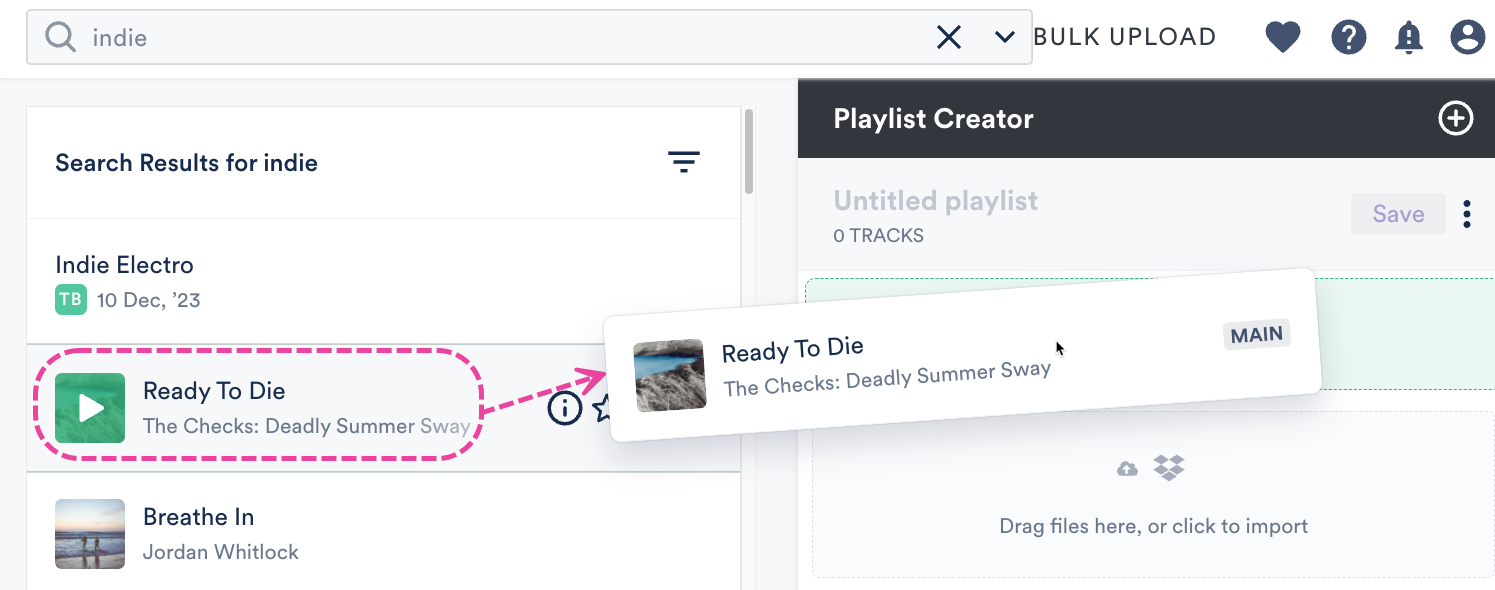
In the Playlist Creator, you have the option to add a Name for your Playlist, drag to reorder the Tracks, and add Sections to your Playlist.
When you're ready to create the Playlist, click the Save button.
Creating new Playlists after uploading Tracks
After uploading Tracks to your DISCO, click the Save button in the Playlist Creator.
Updating Playlist Settings and saving your Playlist
After clicking the Save button in the Playlist Creator, the Save Playlist window will open: From the Playlist Info tab, you can give your Playlist a Name and enable any of the desired Playlist Settings (including Content Settings, Security Settings, or Browse Settings) by switching the toggles to ON. You can also add Playlist tags, or add your Playlist to a Channel.
From the Playlist Info tab, you can give your Playlist a Name and enable any of the desired Playlist Settings (including Content Settings, Security Settings, or Browse Settings) by switching the toggles to ON. You can also add Playlist tags, or add your Playlist to a Channel.
From the Presentation tab, you can choose a design for an Artist Page or Album Page, add a Playlist Theme, and update some additional Settings, such as to Show lyrics on your Playlist.
If you are on a Plus or a Pro plan, you can add Alias Metadata as well.
| 📎 Note: Some settings are specific to specific plans and may not be available in your DISCO. |
When you're done, click the Save Playlist button. Now you can preview or share your new Playlist!

Creating multiple Playlists at once
You can create multiple Playlists at the same time in the Playlist Creator! If you already have Tracks in the Playlist Creator and want to create another Playlist, click the + plus button. You can then upload or drag Tracks into the new Playlist, and give each Playlist a name.
You can then upload or drag Tracks into the new Playlist, and give each Playlist a name.
If needed, you can minimize any of the Playlists by selecting Minimise in the Playlist Creator menu (⋮).

You can also click the Expand option to view the Playlist Tracklist again.
After saving one of the Playlists, it will disappear from the Playlist Creator:

Once your Playlist is saved, it will be removed from the Playlist Creator, but it will be available in your Browse section under Playlists.
Previewing your Playlist
To access the public view of your Playlist (to see how it looks outside of DISCO):
- Open the Playlist Menu (⋮).
- Select Share.

- From the Share Playlist menu, under the Copy URL tab, click the Open in new tab icon to the right of the Public playlist URL.

- The public view of your Playlist will open in a new tab.
