Uploading Tracks to DISCO
DISCO is a great place to upload your music collection or files and manage your content. In DISCO, files are referred to as Tracks regardless of their format (e.g. audio, video, document, image, etc).
At a glance
You can upload music to your DISCO using the Playlist Creator or the Bulk Uploader Tool (recommended if you're uploading 100+ files). Jump to this section if you need to import music from another system.
When using the Playlist Creator, there are a few different options:
- importing files or folders from your computer
- importing from iTunes or Apple Music
- importing from Dropbox
- importing from Box
Also, when you upload files locally (from your computer), we will de-duplicate files if you attempt to upload duplicates.
| 📎 Note: Clicking Save in the Playlist Creator after uploading will create a Playlist for the uploaded Tracks. However, this is not required, as anything you upload in the Playlist Creator will be automatically added to your DISCO regardless. But we do recommend getting in the habit of creating Playlists to keep your music organized. |
Importing files or folders from your computer
Drag and drop
- Select file(s) on your computer.
- Drag and drop them into the Playlist Creator.
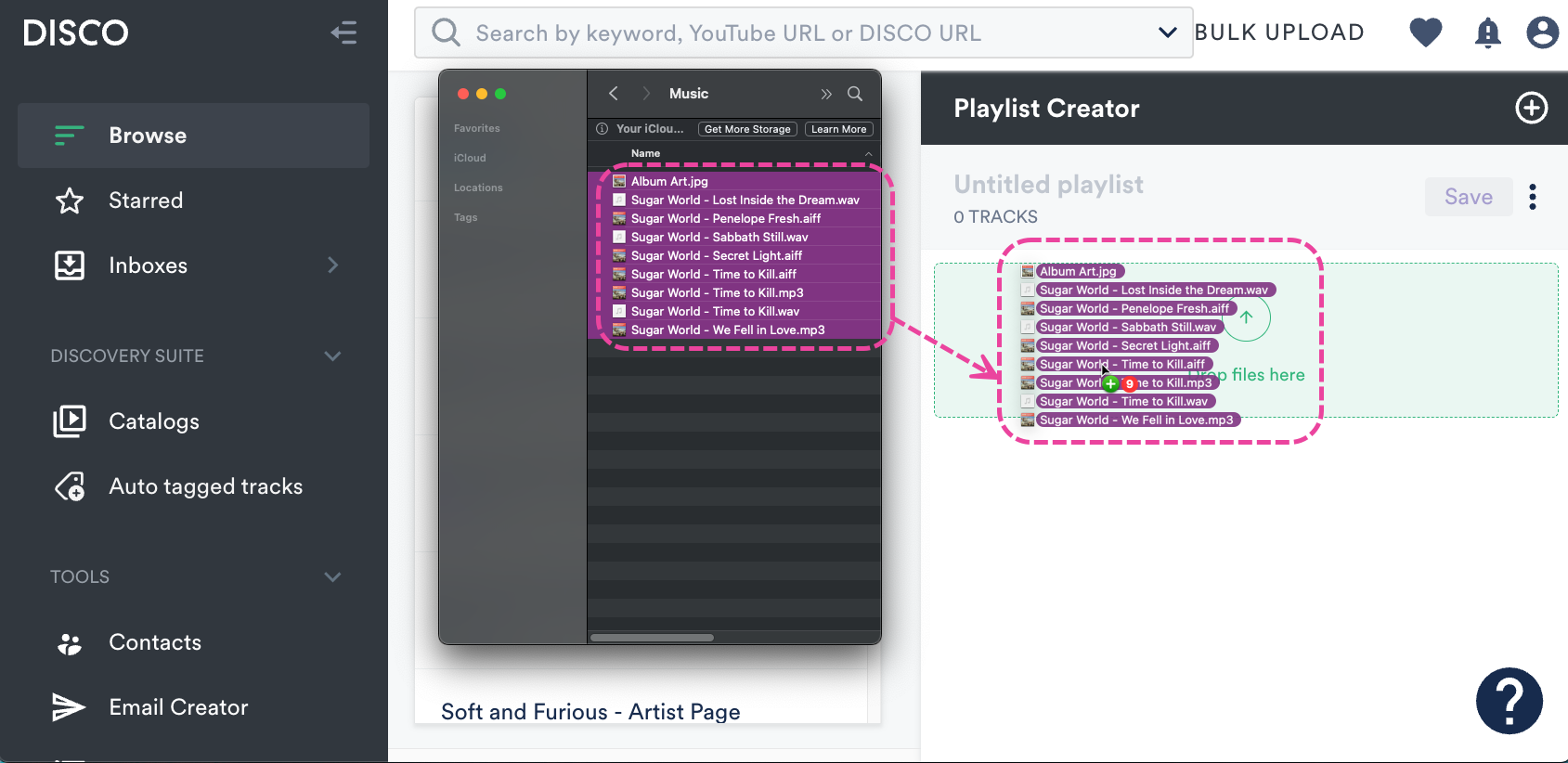
- Your files will be uploaded to the Playlist Creator.
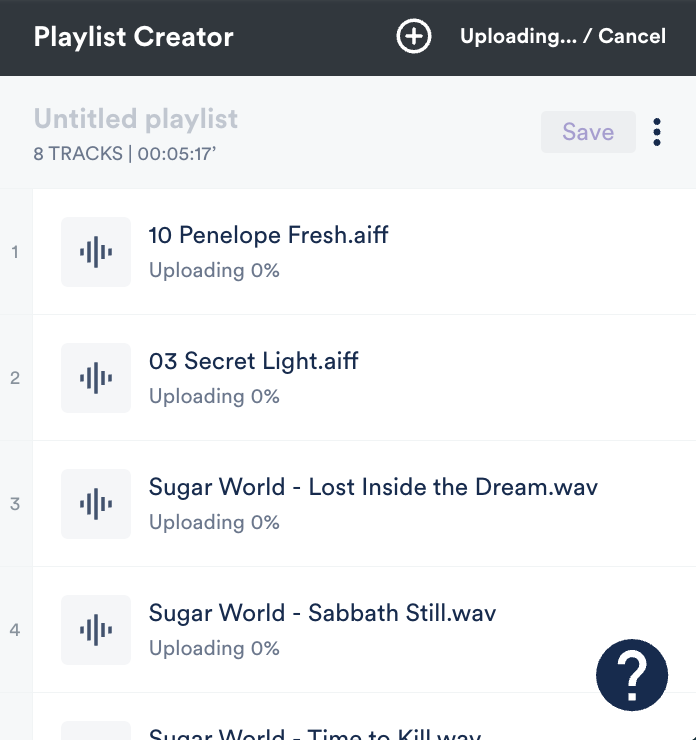
- Optional: Click the Save button in the Playlist Creator to save these files as a Playlist in your DISCO.
| 📎 Note: At this time, the drag and drop option is only supported for file uploads, not folder uploads. |
Browse your computer
- Click the box in the Playlist Creator, or click the upload button in your Browse section.
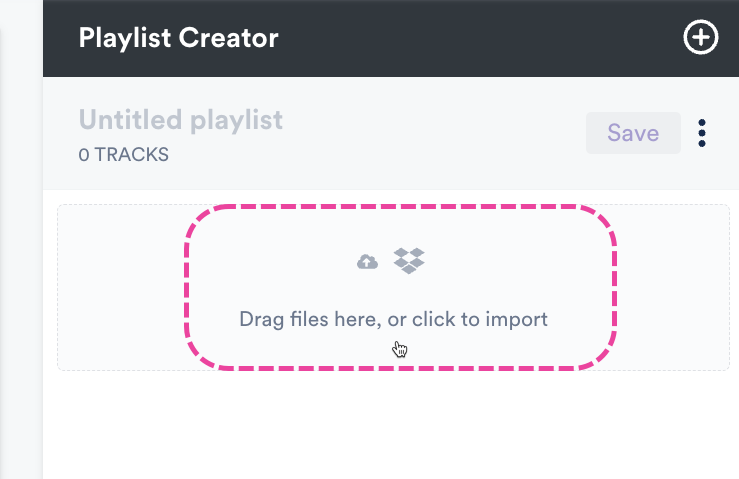
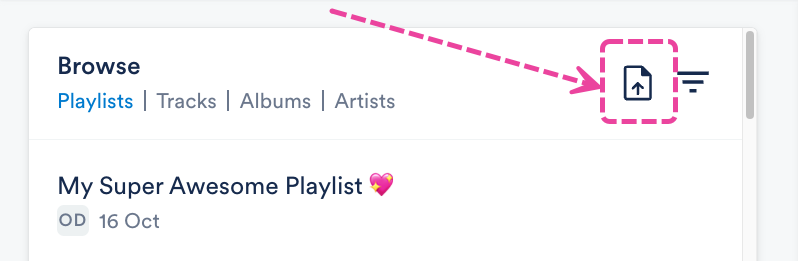
- Click either the gray Add file or Add folder* button.
 *With this option you can only select one folder, but files from any subfolders within the folder will also be uploaded.
*With this option you can only select one folder, but files from any subfolders within the folder will also be uploaded. - When prompted, select the file(s) or folder from your computer.
- Your files will be uploaded to the Playlist Creator.
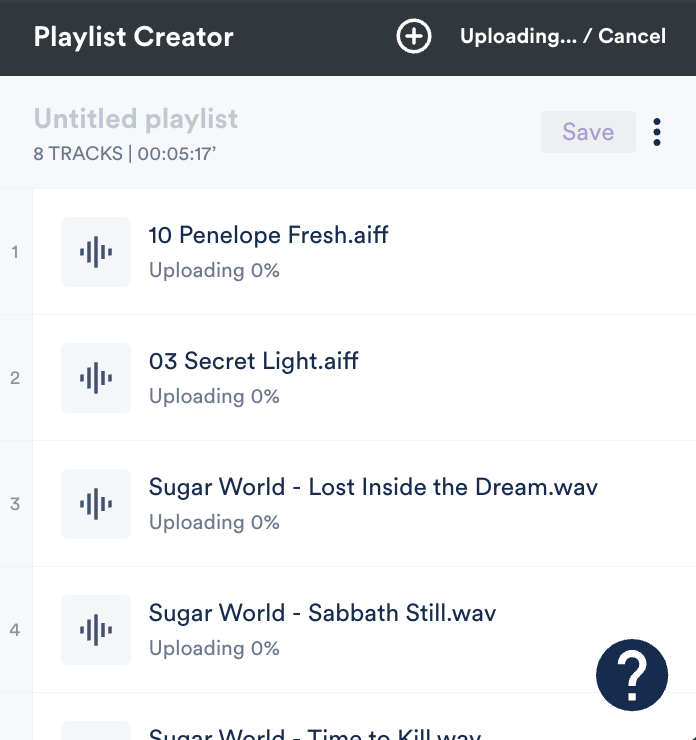
- Optional: Click the Save button in the Playlist Creator to save these files as a Playlist in your DISCO.
Importing your files from iTunes or Apple Music
| 📎 Note: Files imported from iTunes or Apple Music will not be de-duplicated against existing files the same way local uploads would be. |
The below applies to individual Songs in iTunes/Apple Music. To import entire Playlists from iTunes/Apple Music, refer to this article.
- Select files in your iTunes or Apple Music account.
- Drag and drop them into the Playlist Creator.
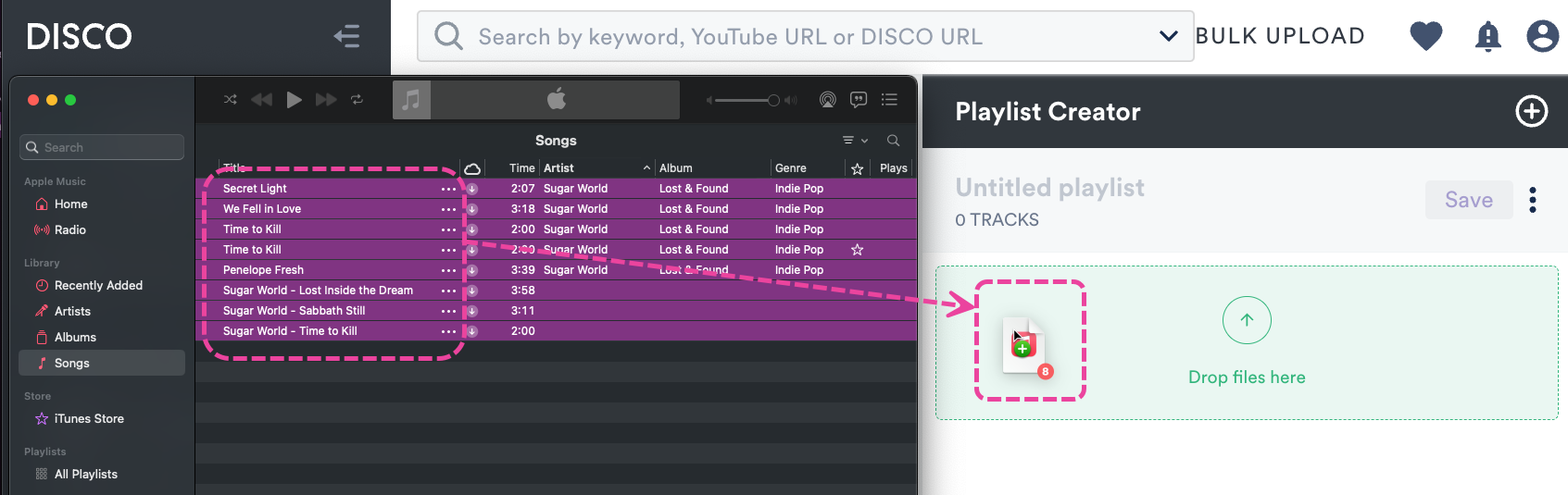
- Your files will be uploaded to the Playlist Creator.
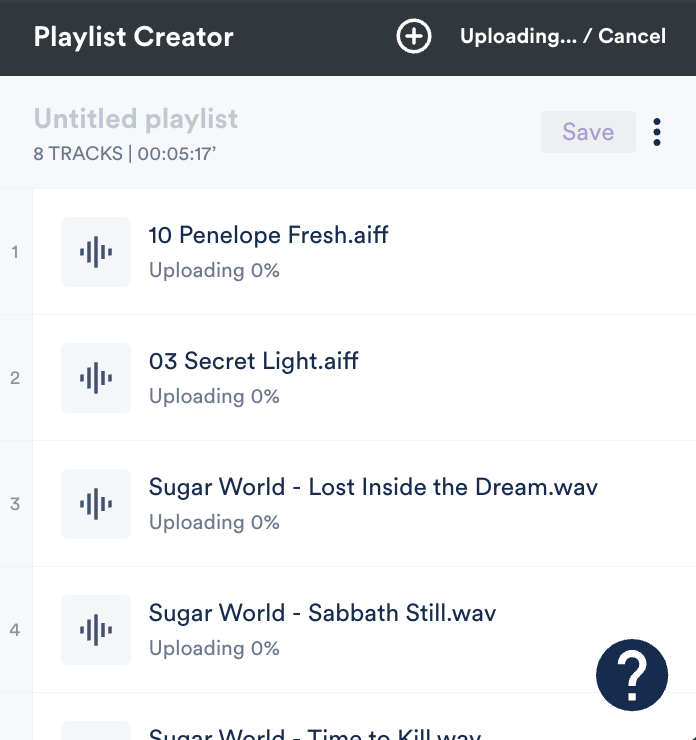
- Optional: Click the Save button in the Playlist Creator to save these files as a Playlist in your DISCO.
- As long as the file type supports it, the metadata for the Tracks will also be carried into DISCO.
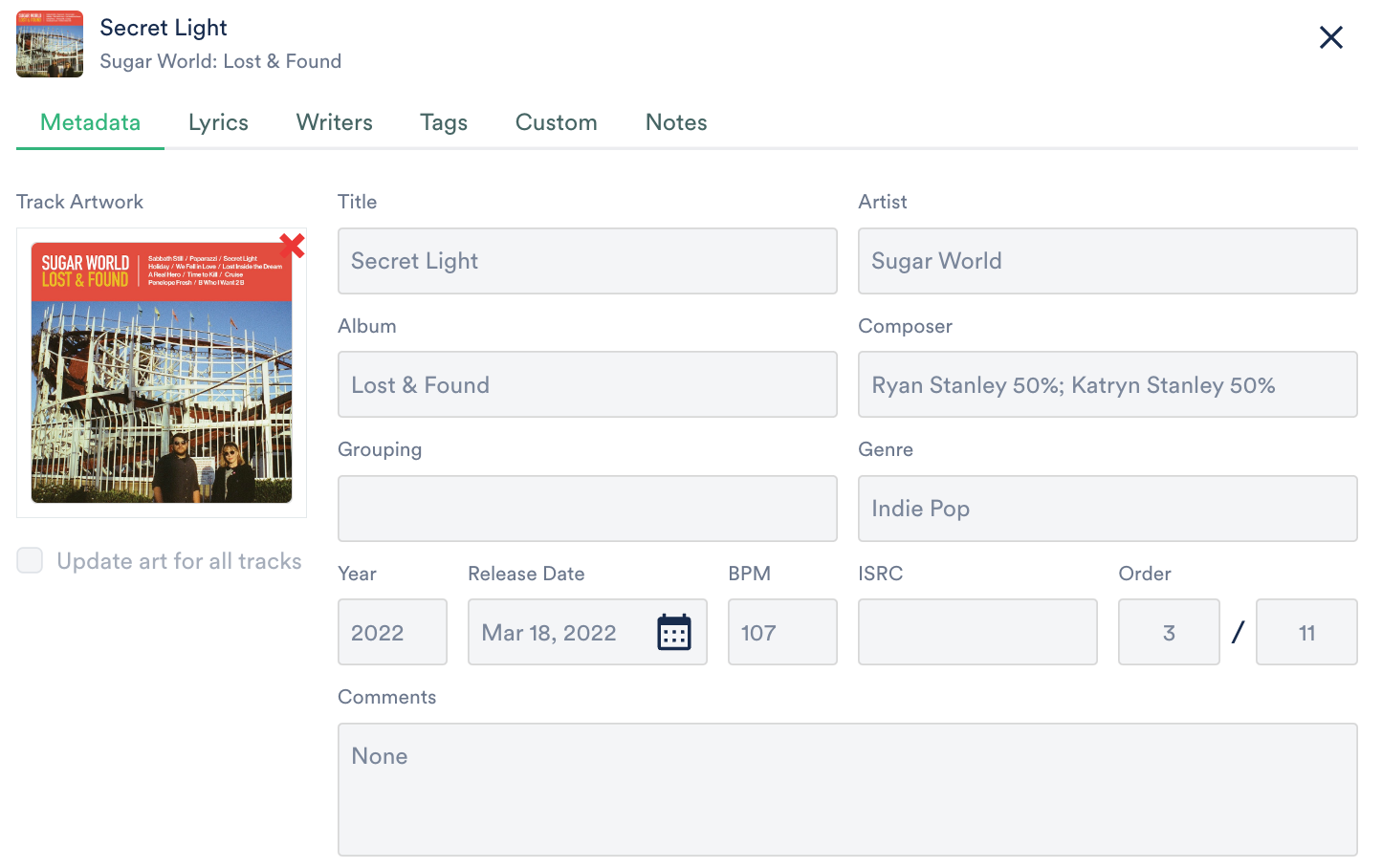
Importing your files from Dropbox
We recommend using this option when uploading up to 100 Tracks. For larger amounts of Tracks, we suggest using the DISCO Bulk Uploader.
| 📎 Note: Files imported from Dropbox will not be de-duplicated against existing files the same way local uploads would be. |
- Click the box in the Playlist Creator, or click the upload button in your Browse section.
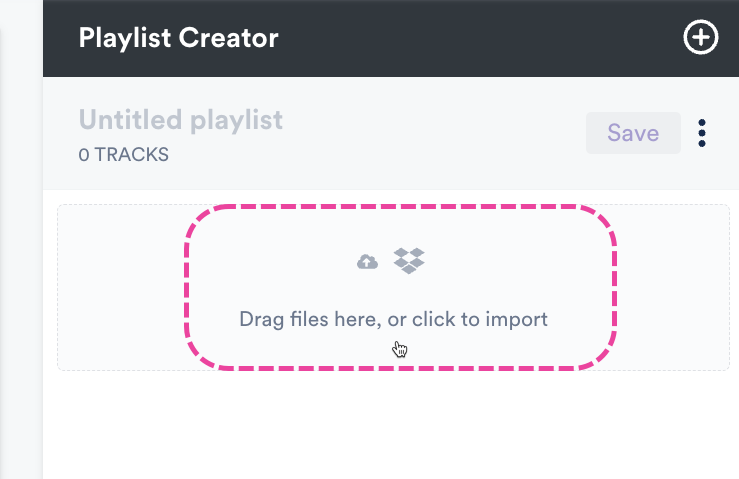
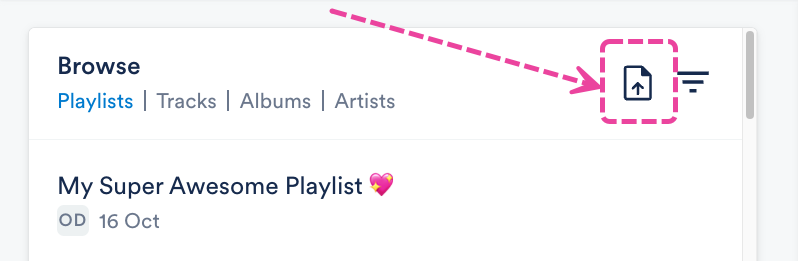
- Click the Import from Dropbox button.
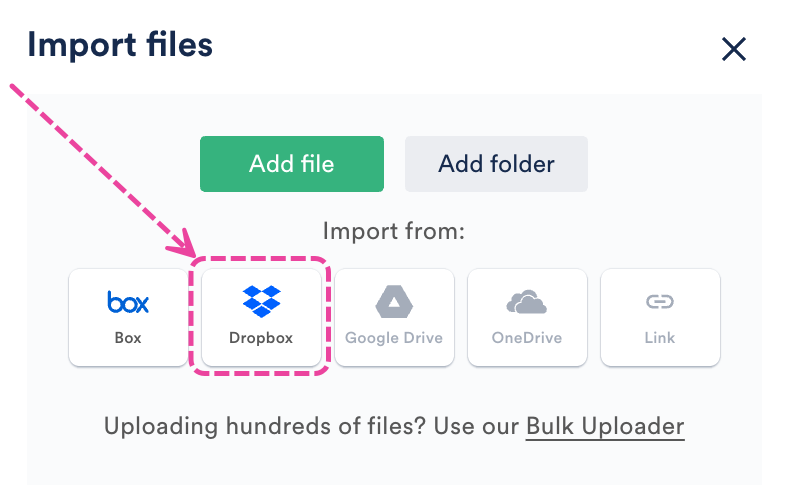
- A Dropbox window will appear. Log in to your Dropbox account.
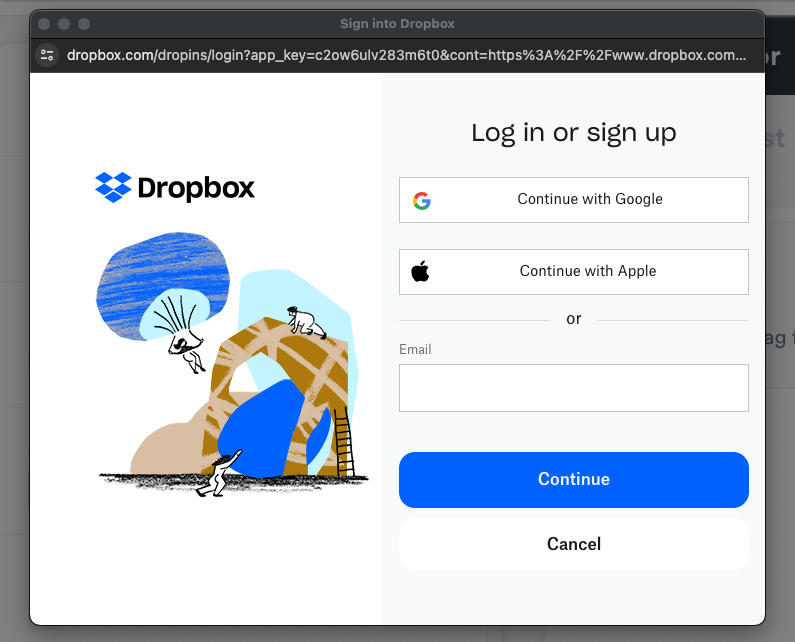
- In the Dropbox window, select the files you want to import and click Choose.
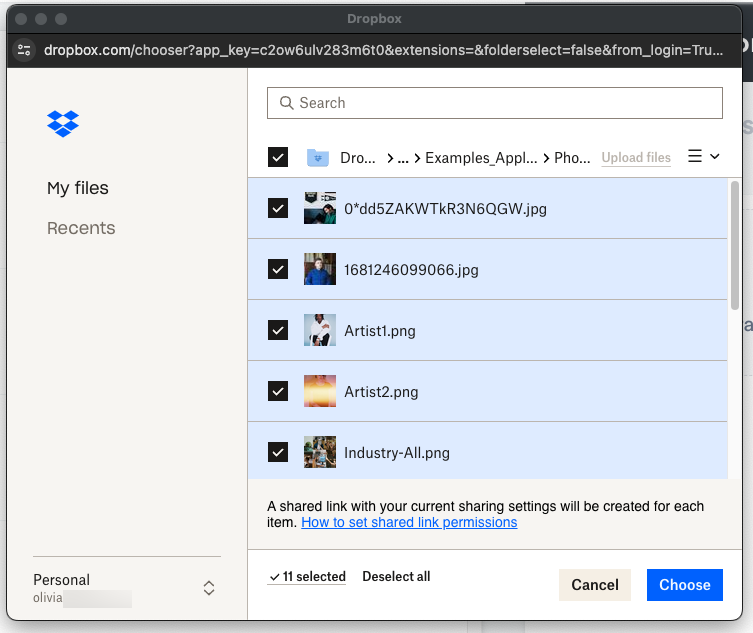
- Your files will be uploaded to the Playlist Creator.
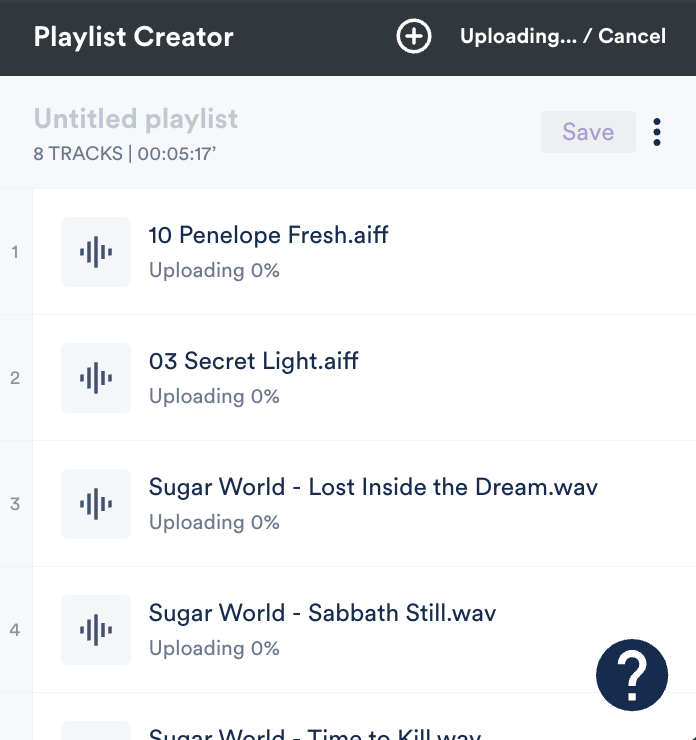
- Optional: Click the Save button in the Playlist Creator to save these files as a Playlist in your DISCO.
Importing your files from Box
We recommend using this option when uploading up to 100 Tracks. For larger amounts of Tracks, we suggest using the DISCO Bulk Uploader.
| 📎 Note: Files imported from Box will not be de-duplicated against existing files the same way local uploads would be. |
- Click the box in the Playlist Creator, or click the upload button in your Browse section.
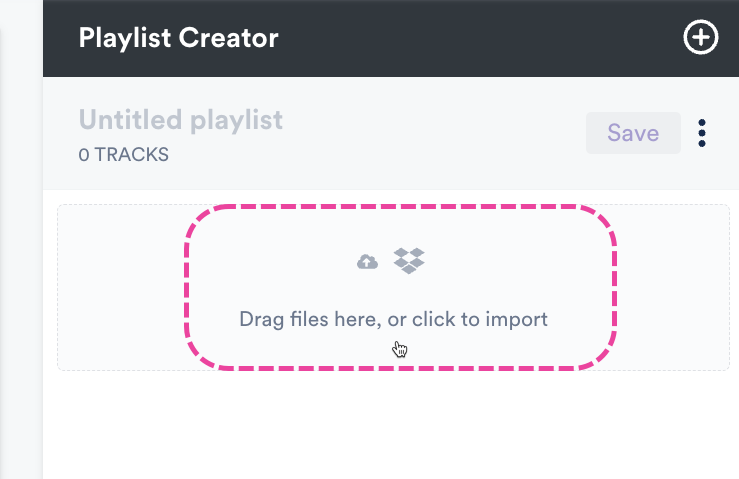
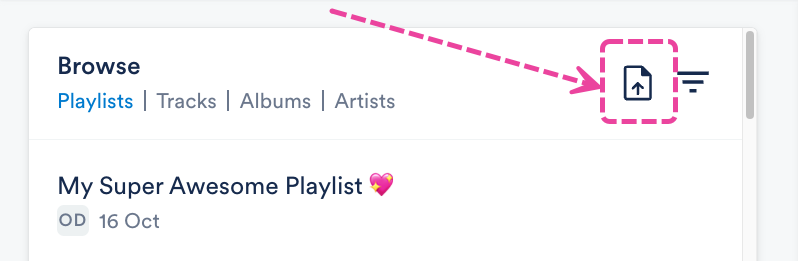
- Click the Import from Box button.
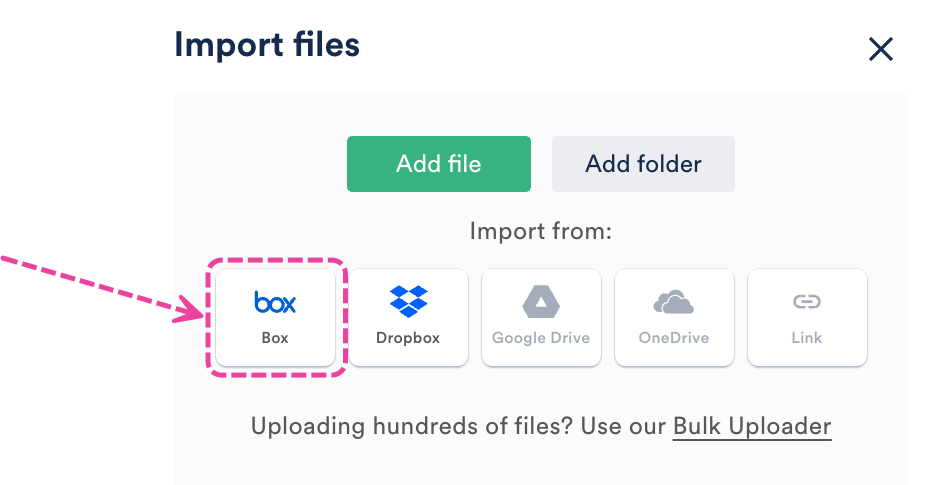
- A Box window will appear. Log in to your Box account.
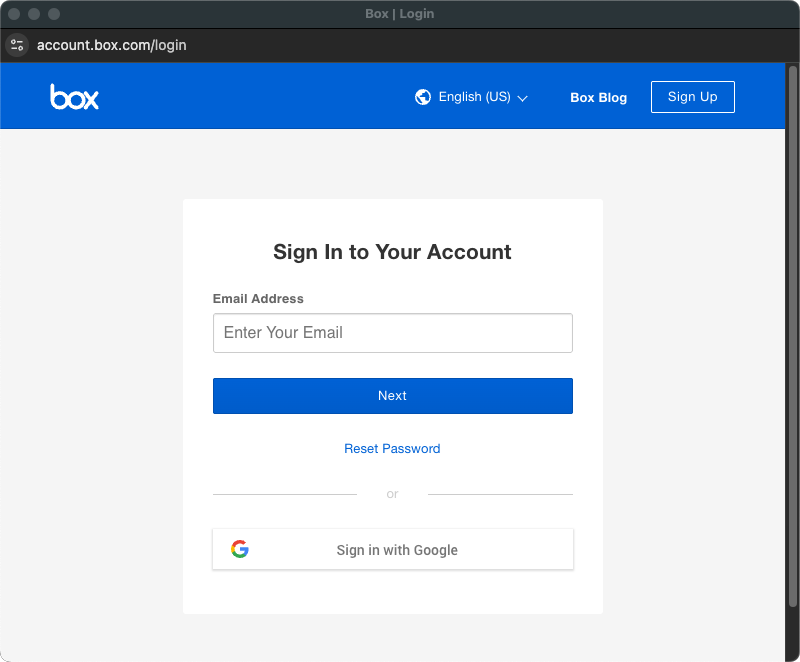
📎 Note: You'll need to log in to Box with a username and password, as the Box Picker doesn't currently support the Sign in with Google option. - In the Box window, if prompted, click the button to Grant access to Box.
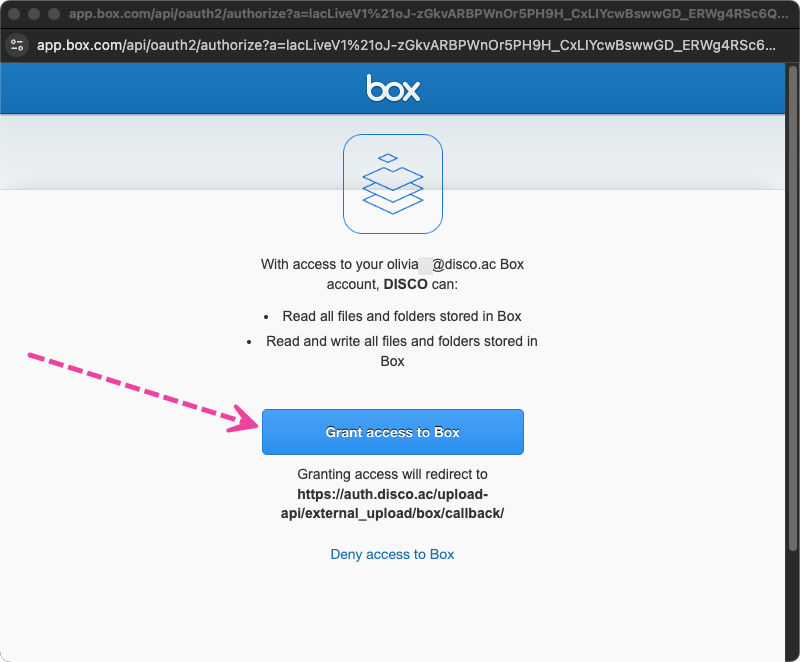
- In the Box Picker window, select the files you want to import and click the checkmark to Choose.
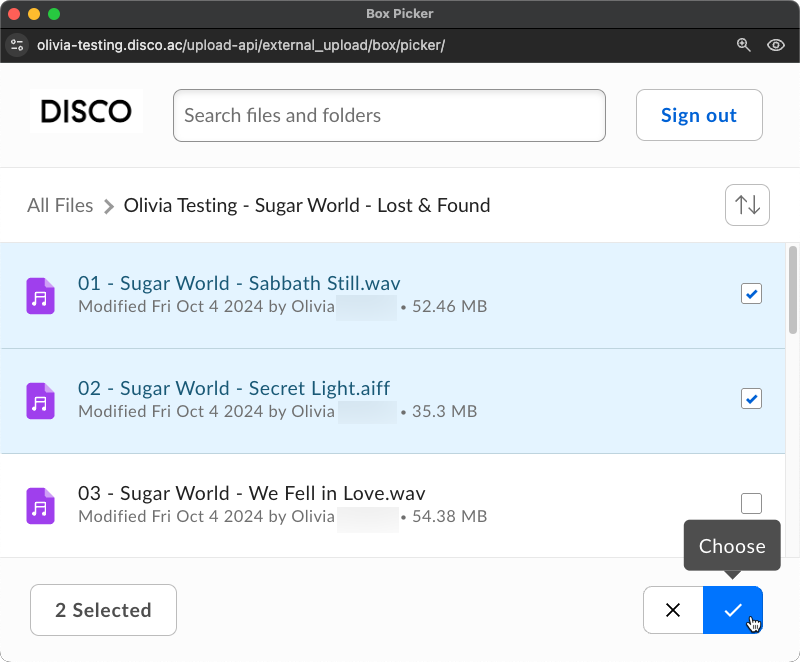
- Your files will be uploaded to the Playlist Creator.
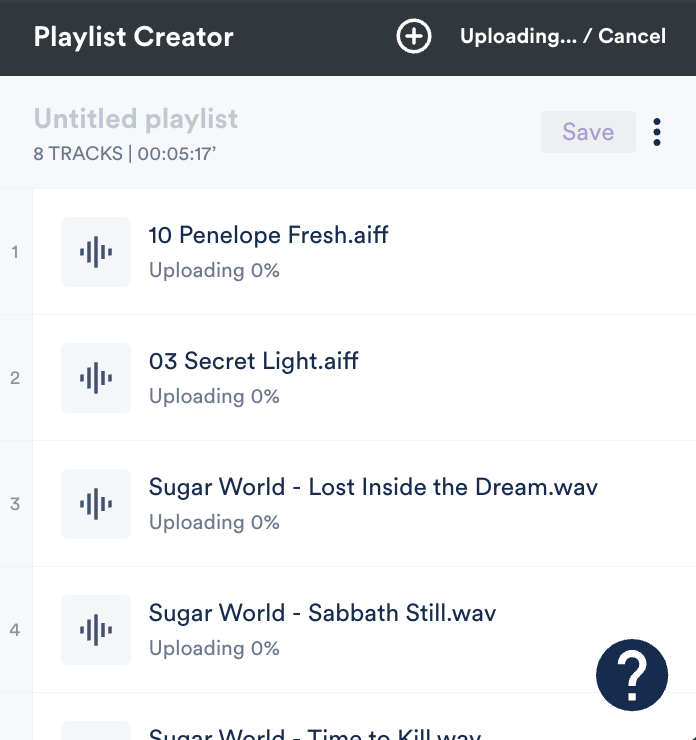
- Optional: Click the Save button in the Playlist Creator to save these files as a Playlist in your DISCO.
Using the DISCO Bulk Uploader
This option is recommended for larger uploads (over 100 Tracks). Check out this article for detailed information and instructions on using the DISCO Bulk Uploader.
Importing music from another system
Looking to import music from another system? Contact our Support Team so we can help!
