Managing Writers and Writer Splits
You can easily manage Writers and Writer Splits in your DISCO.
At a glance
You can add Writers to your Contacts using the Writer Contact Tag:
You can also add Writers and Writer Splits on Tracks from the Writers tab on the Track Information page:
Adding Writers
From the Contacts page
When you add a new or edit and existing Contact, you can add the pre-set Writer tag.

From the Add new contact window, adding the Writer tag will display additional fields specific to Writers: Publisher, Acts, and PRO.
Via CSV import
You can add multiple Writers at once when you import your Contacts via CSV. Just make sure they have the Writer tag in the Tags column.
From the Writers tab / when adding Writer Splits
- Open the Track Menu (⋮) and select Edit track Information.
- From the Track Information page, select the Writers tab.
- Click the + plus icon next to where it says Manage Writers.
- Type in the Writer's name and click to Create new writer.

- When creating a Writer and adding a Split, you can choose from existing publishers and PROs or create new ones by typing them in.
Managing Writers' information
You can edit your Writers' information from the Contacts page by clicking on their name. Visit this article for more information on editing Contacts.
The initial PRO and publisher you add for a Writer will be their default publisher and PRO, but you can add other publishers and PROs which can be attached to their splits as well.
To change the default Publisher, Acts, or PRO, click the make default link.

Adding Writer Splits to Tracks
To single Tracks
- Open the Track Menu (⋮) and select Edit track Information.
- From the Track Information page, select the Writers tab.
- Under Manage Writers, you can choose from existing Writers from your DISCO, or click the + plus icon to add a new one.
- Add the Split percentage, Publisher, and PRO for each Writer.
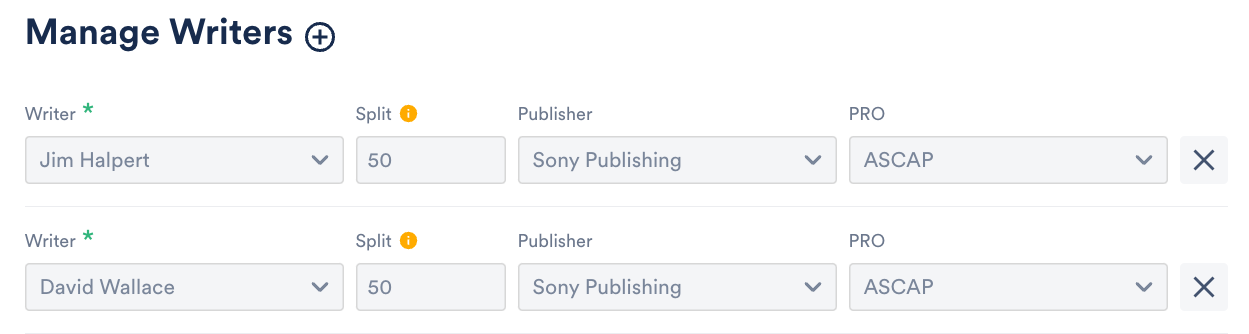
📎 Note: Splits can add up to less than 100%, but the total splits cannot exceed 100%. - Add the PRO number.
- Click the Save button.
To multiple Tracks
- Use multi-select to select multiple Tracks.
- In the Edit menu at the bottom of the screen, click the pencil.

- This will open the Track information page and allow you to edit multiple Tracks at once.
- From the Track Information page, select the Writers tab.
- Under Manage Writers, you can choose from existing Writers from your DISCO, or click the + plus icon to add a new one.
- Add the Split percentage, Publisher, and PRO for each Writer.
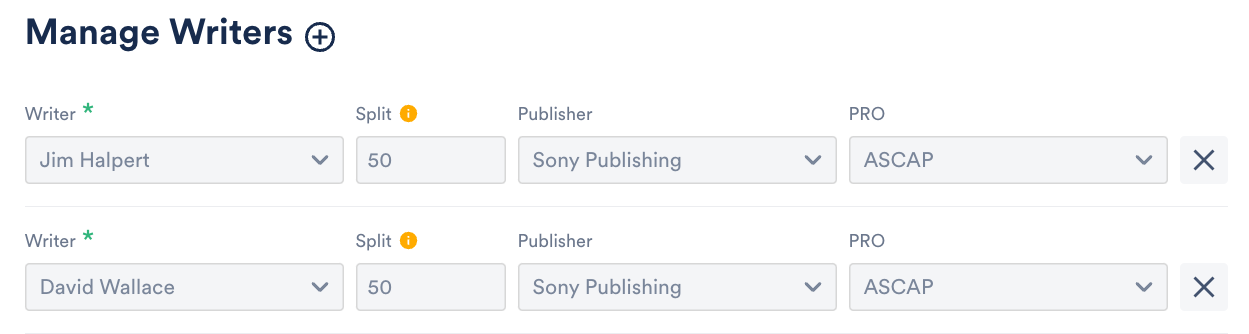
📎 Note: Splits can add up to less than 100%, but the total splits cannot exceed 100%. - Add the PRO number.
- Click the Save button.
Removing Splits
To remove a Writer from a Split, click on the X.

