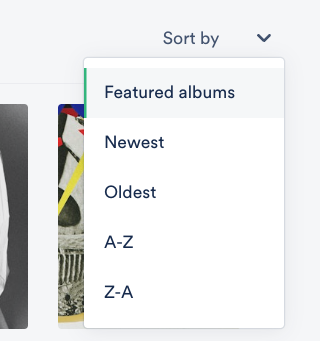Creating Albums on DISCO
You can categorize and showcase Albums in your DISCO and on your DISCO Catalog.
At a glance
Albums on DISCO are still technically Playlists. With the addition of Release dates, you can showcase your newest releases to your clients.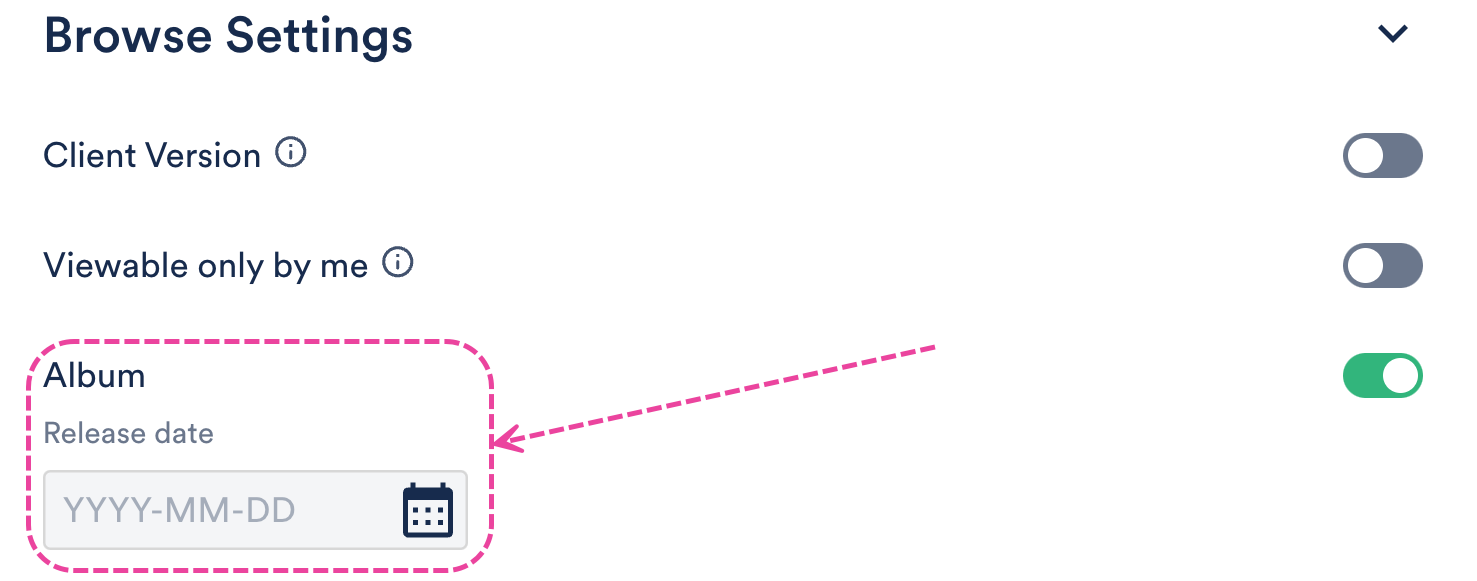
Converting a Playlist into an Album
There are two ways to convert an existing Playlist into an Album:
- from Playlist Settings
- when editing your Playlist
From Playlist Settings
Open the Playlist menu (⋮) and select Playlist Settings.
From the Playlist Info tab, under Browse Settings, set the Album toggle to ON.
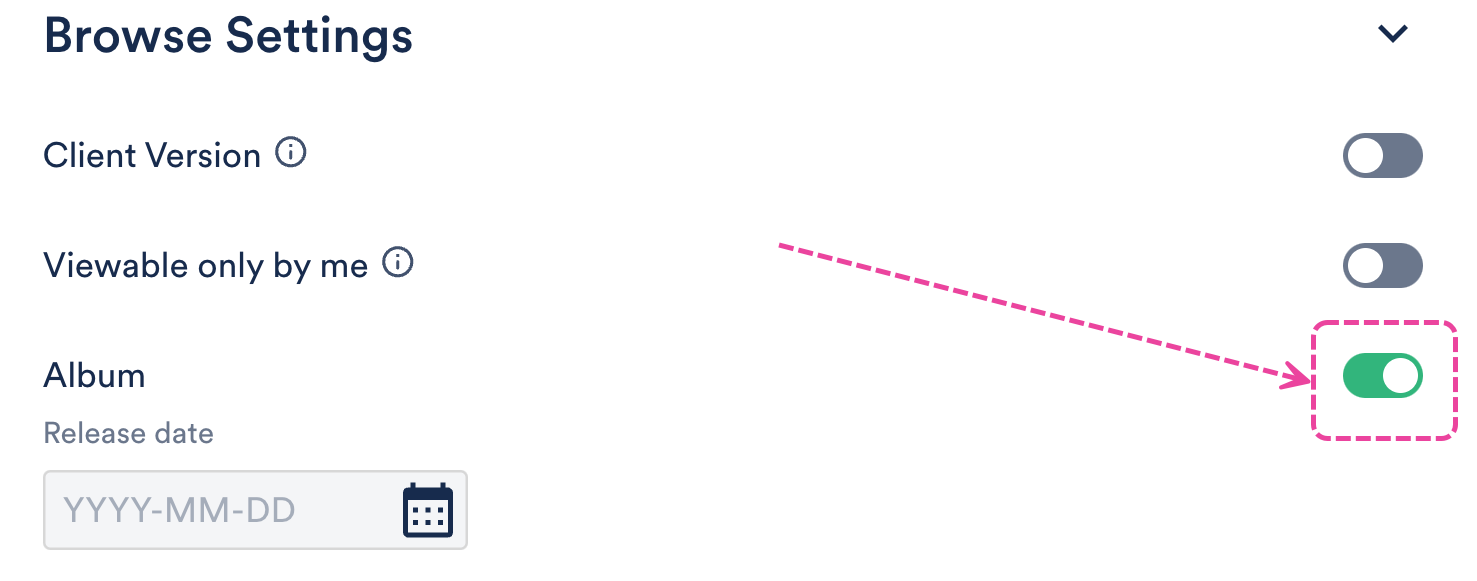
Optional: Enter a Release date if you'd like your clients to see your newest releases in your DISCO Catalogs.
Click the Save Playlist button.
When editing your Playlist
Open the Playlist menu (⋮) and select Edit playlist.
This will open your Playlist in the Playlist Creator. From the Playlist Creator, click Save.
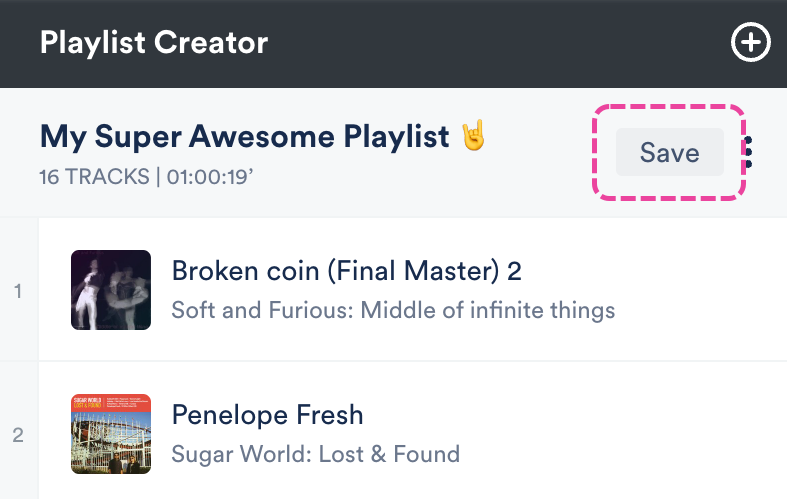
In the Save Playlist menu, from the Playlist Info tab, under Browse Settings, set the Album toggle to ON.
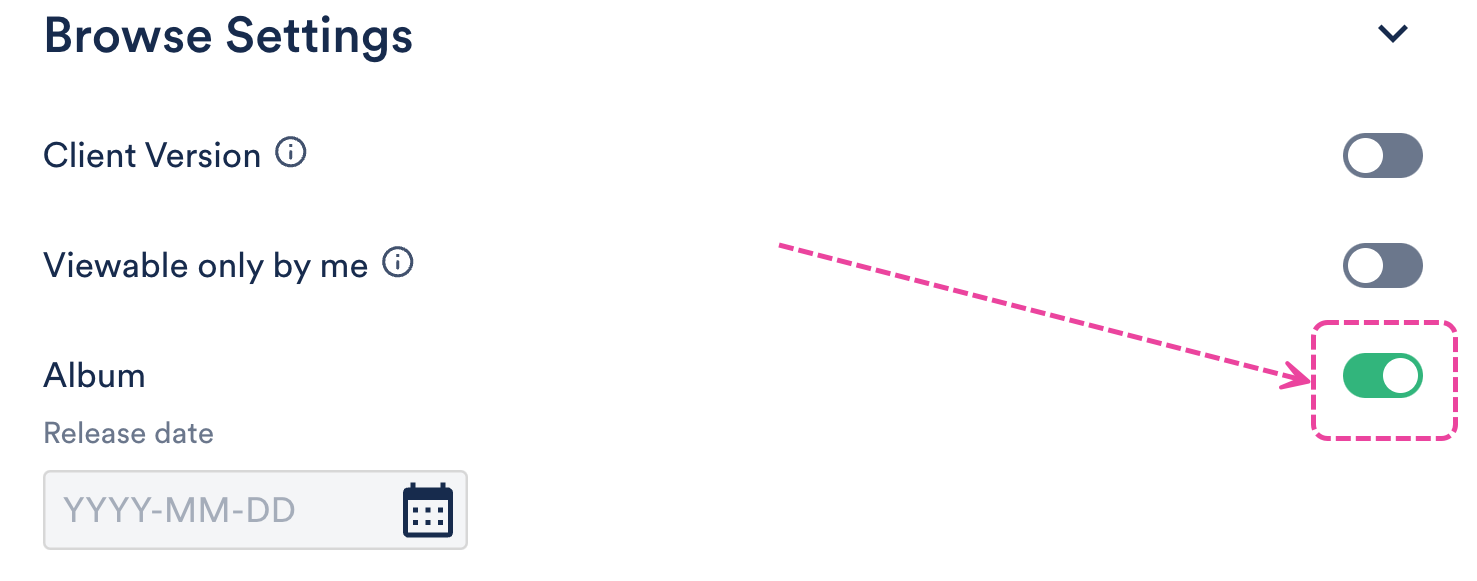
Optional: Enter a Release date if you'd like your clients to see your newest releases in your DISCO Catalogs.
Click the Save Playlist button.
Featuring Albums on Catalogs
- Open the Catalog Settings.
- Under Content, select Featured Albums.
- From the Published albums tab, hover over the desired album and open the menu (⋯).
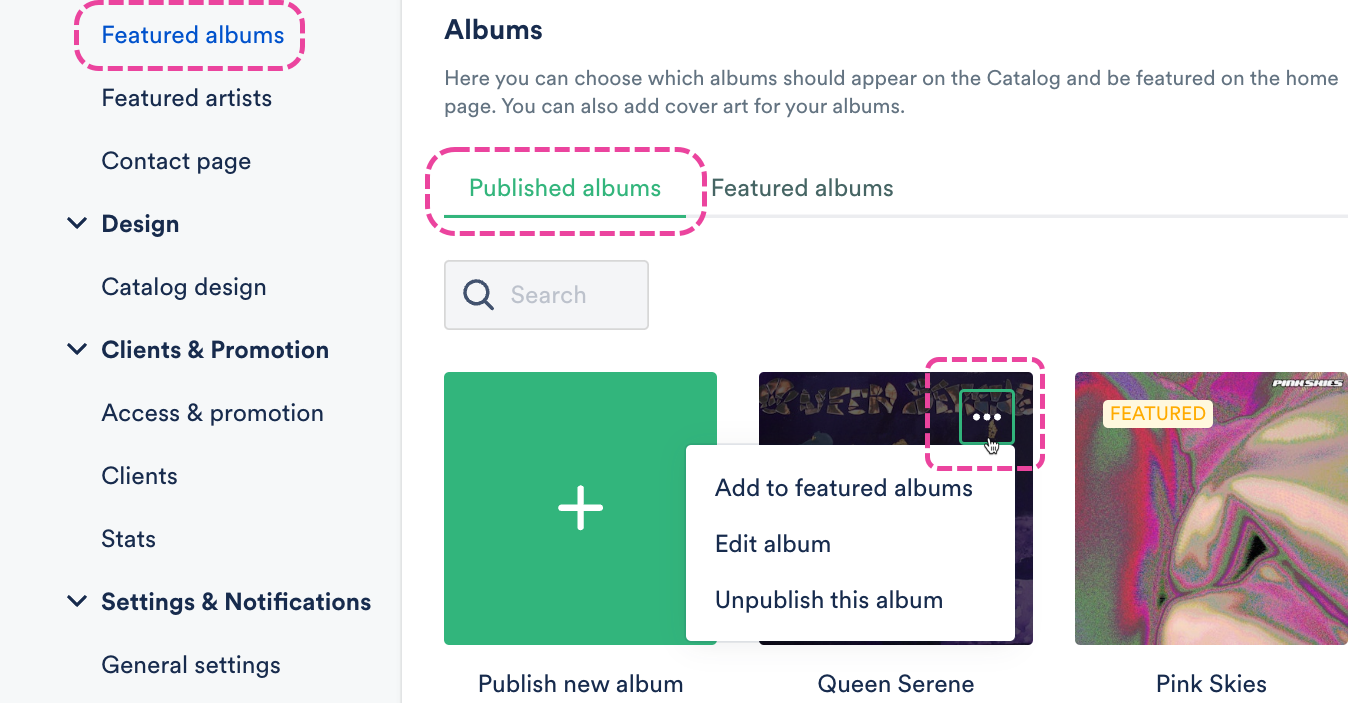
📎 Note: If you don't see the album you're looking for, click the + in the Publish new album box, search for and select an album from your DISCO, and click the Publish albums button. - Select Add to featured albums.
- The album will now have a FEATURED label and show in the Featured albums tab in your Catalog Settings and on the homepage of your Catalog.
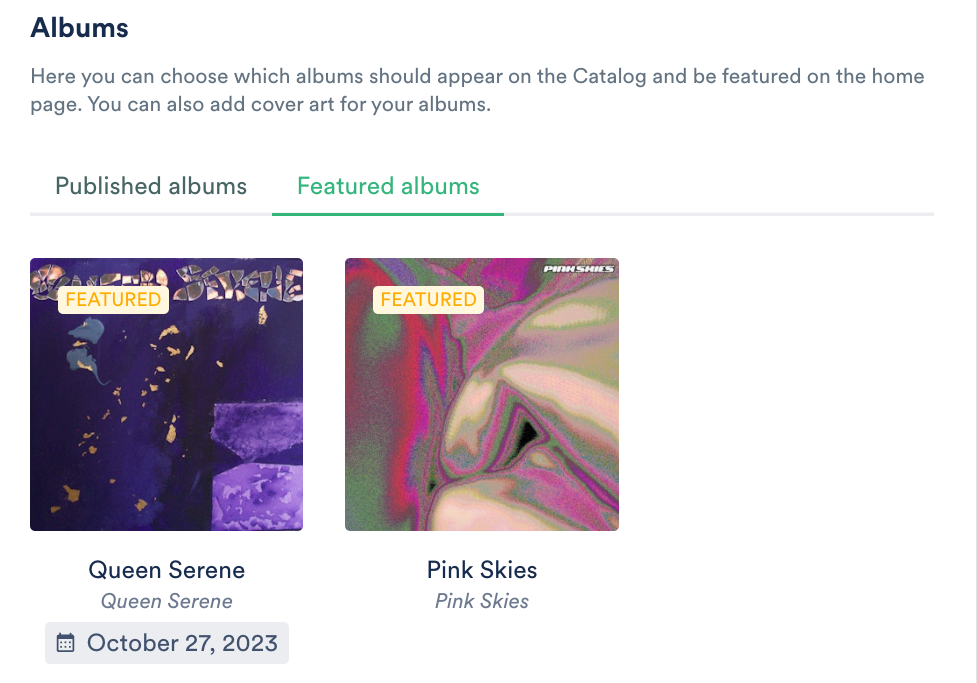
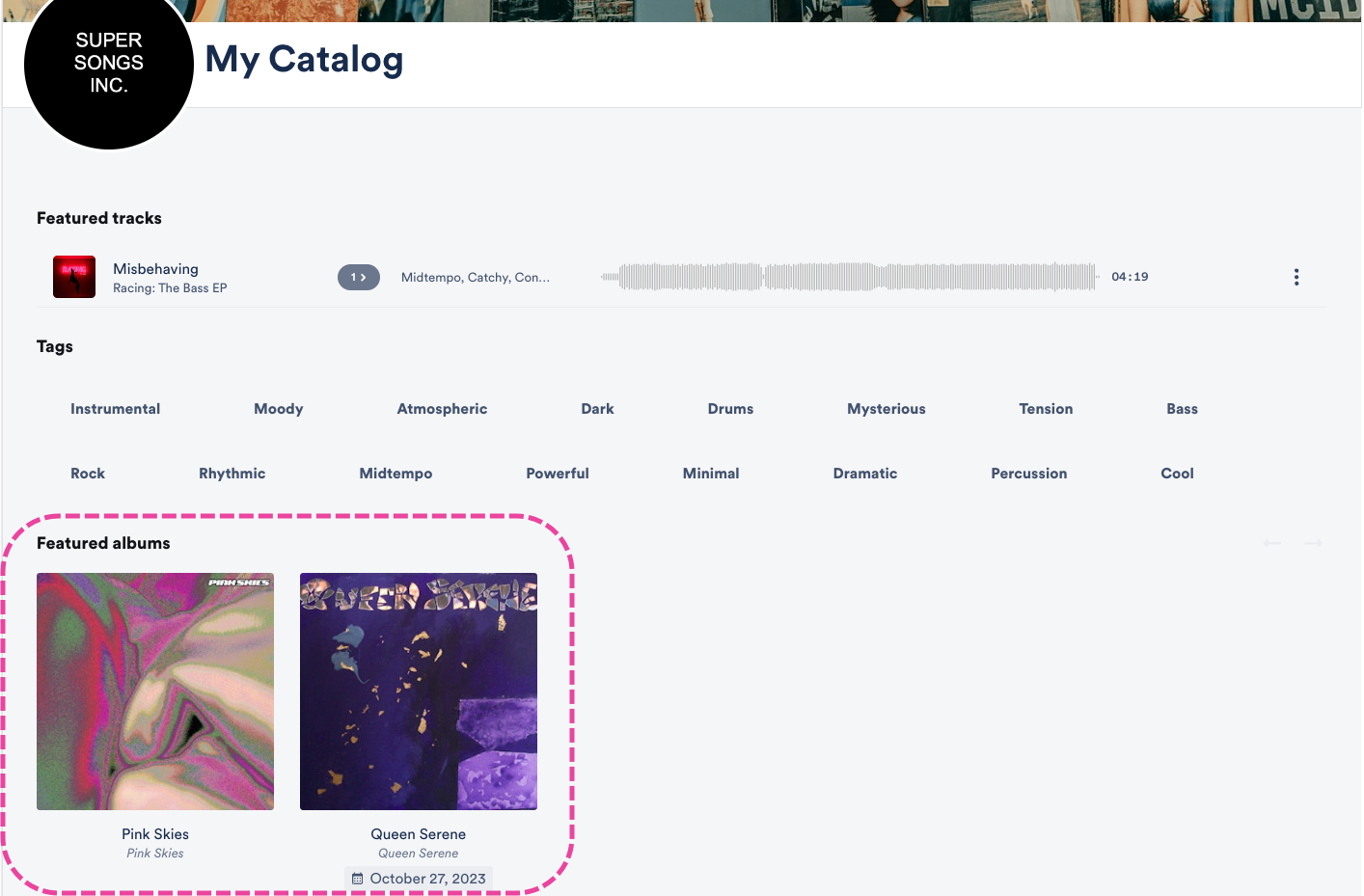
Editing Albums
You can also edit the design, artwork, and Release date for your Album:
- Open the Catalog Settings.
- Under Content, select Featured Albums.
- From the Published albums tab, hover over the desired album and open the menu (⋯).
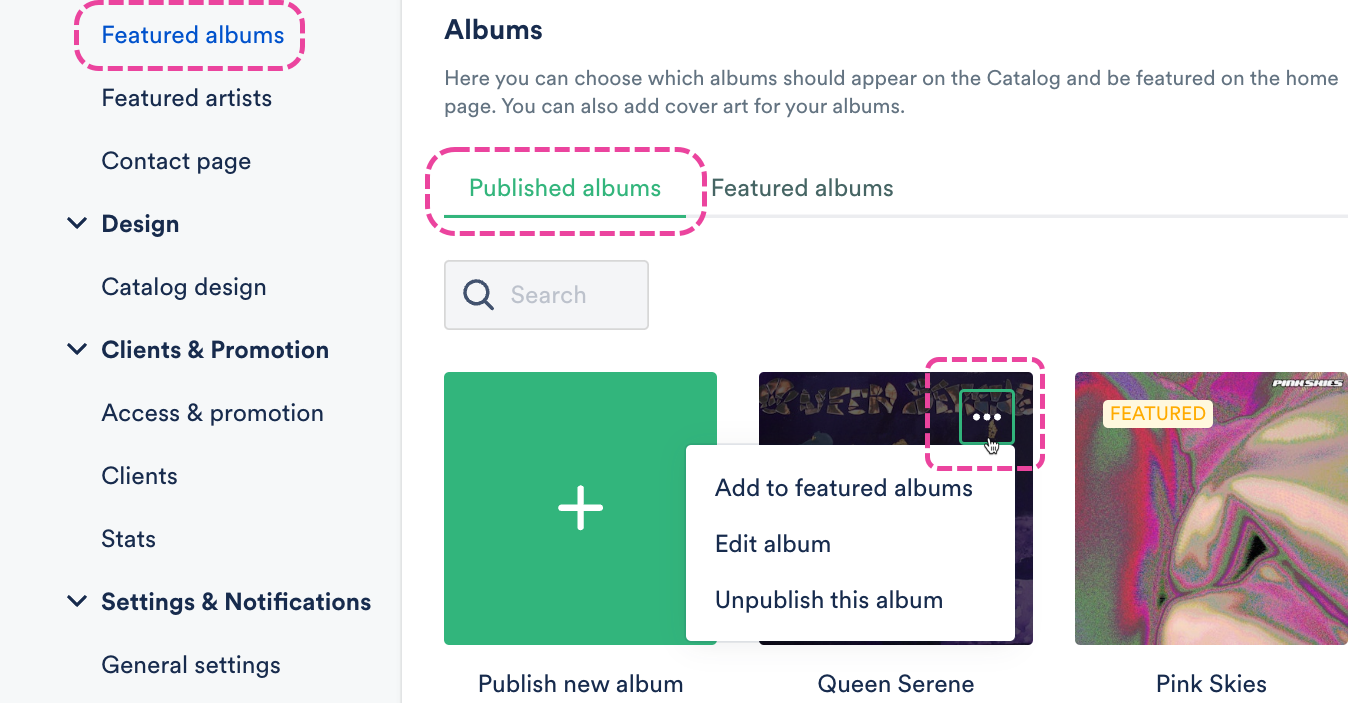
- Select Edit album.
- In the Album options window, you can choose a design view (Default, Choose a color, Choose an image), add or update the Release date, and add or remove an album cover (recommended size: 750 x 750px).
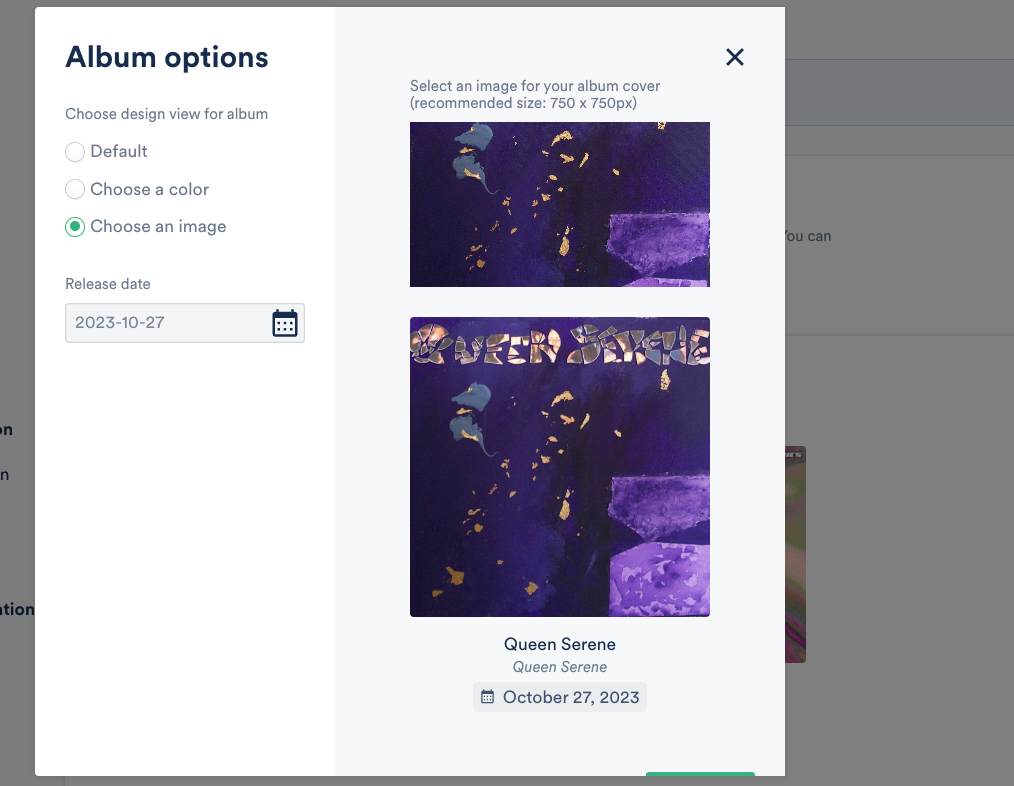
- Click the Confirm button.
Viewing Albums on your Catalog
Featured albums appear on the homepage of your Catalog. Look at this beautiful wall of albums for your clients to browse through!😍
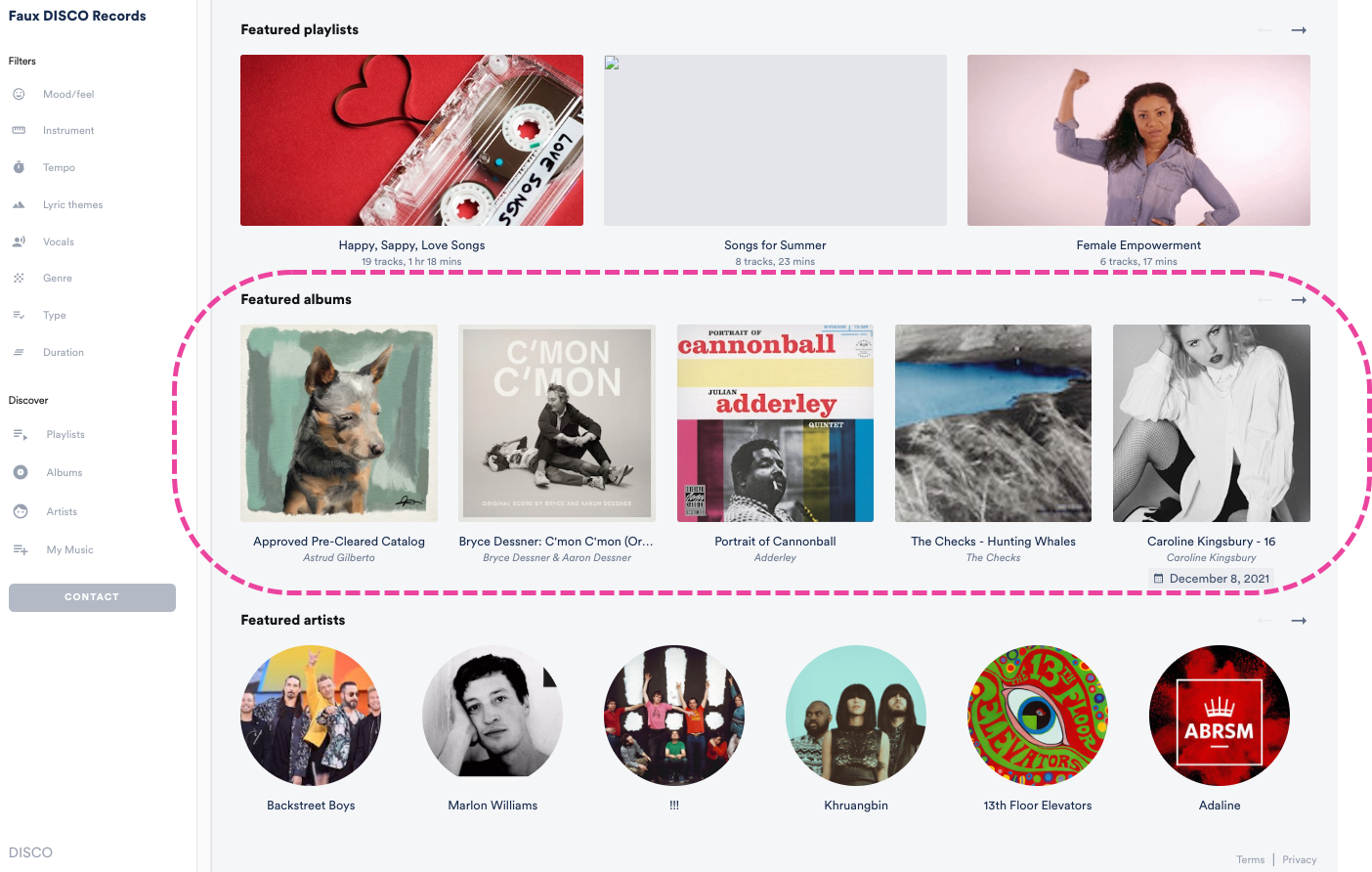
You can also access them from the left sidebar of your Catalog by selecting Albums.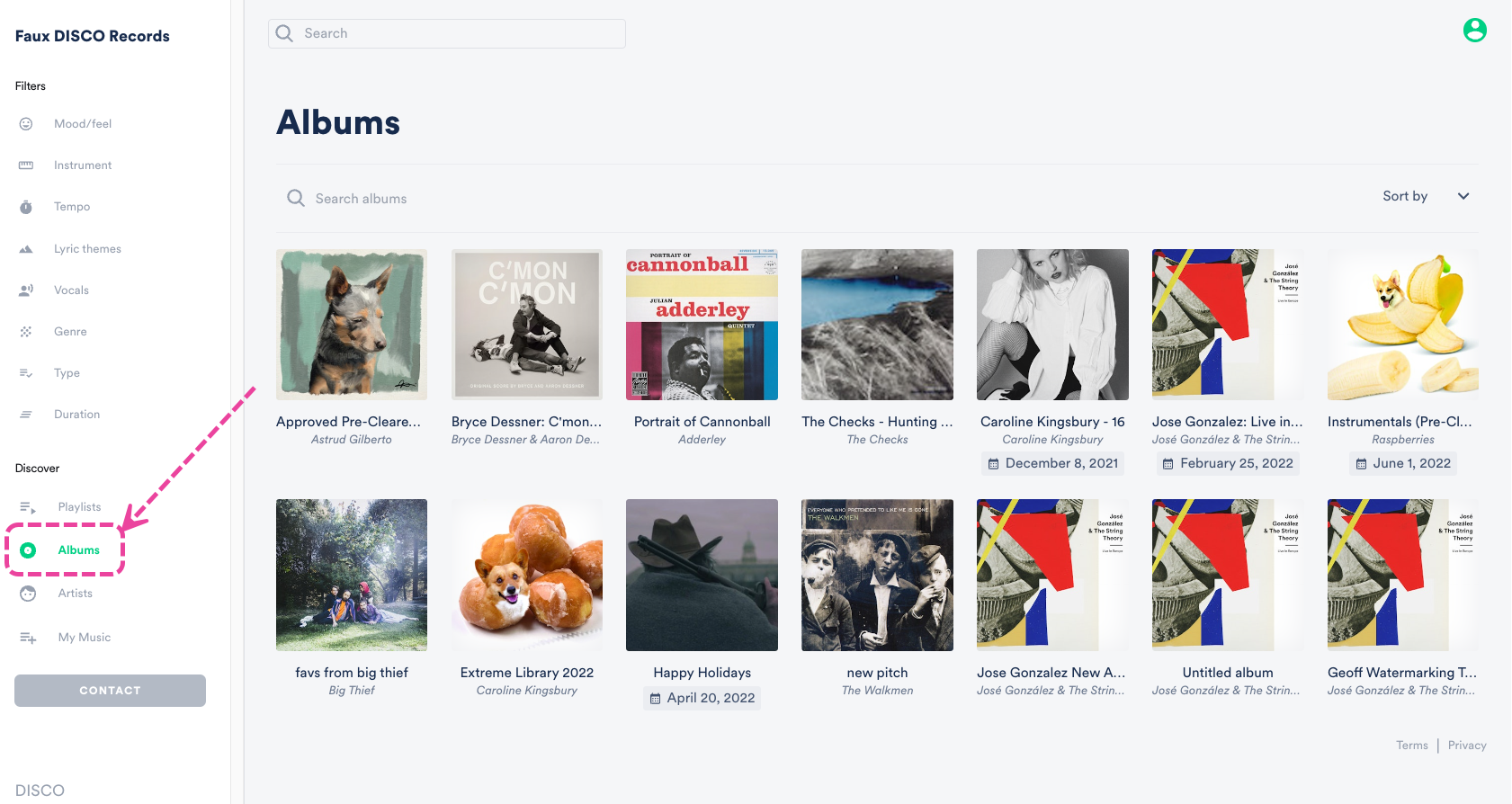
By default, we'll show the Newest albums first, but clients can also choose to sort them by: Featured albums, Newest, Oldest, A-Z, and Z-A.