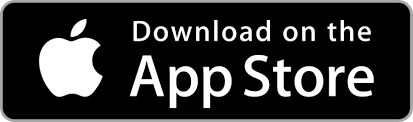Introduction to the DISCO mobile app
You can manage Tracks and Playlists, use Channels and Inboxes, update Settings, and more with the DISCO mobile app!
At a glance
The DISCO mobile app is available on both iPhone and Android.
A DISCO account is required to sign in and use the mobile app.
Here are a couple of quick videos from our School of DISCO:
User interface and experience
Mobile app vs. desktop web
The mobile app version of DISCO looks and functions differently than the desktop web version (meaning you are accessing your DISCO from a web browser on your computer). The mobile experience is designed for quick, on-the-go use, and as a result, there are fewer supported features and actions than on desktop.
Mobile app tabs
At the bottom of the app, there are four tabs: Home, Shortlist, Search, and Notifications.
- From the Home tab you can access: Browse, Starred, Inboxes, Channels, Offline music, Uploads, Invite Team, Settings, and DISCO REWIND.
- Offline music includes any Tracks or Playlists you've downloaded from DISCO.

- Uploads include any Tracks you've uploaded to your DISCO.

- Offline music includes any Tracks or Playlists you've downloaded from DISCO.
- The Shortlist tab is equivalent to the Playlist Creator on the desktop version, where you can upload Tracks and edit Playlists.
- You can use the Search tab to search within your DISCO.
- From the Notifications tab you can view and clear your notifications.
Supported features and actions in the mobile app
Tracks
- Upload Tracks -- Tap Shortlist > Create new playlist, add a name, tap Save > Add a track > Upload. Choose a track, and tap Save after it uploads.
- Stream Tracks -- Tap Home > Browse > Tracks > tap on a Track.
- Share Tracks -- Tap Home > Browse > Tracks > press and hold down on a Track and tap Share Track.
- Edit Track Information* -- Tap Home > Browse > Tracks > press and hold down on a Track and tap View Track Information.
*not all Track information can be edited via the mobile app
Playlists
- Create Playlists -- Tap Shortlist > Create new playlist, add a name, tap Save > Add a track, select a source, tap Done.
- Edit Playlists-- You can either:
- Tap Shortlist > tap on a Playlist from the list.
- Tap Home > Browse > Playlists > tap on a Playlist, then tap Edit.
- Tap Home > Browse > Playlists > press and hold down on a Playlist and tap Edit Playlist.
- Share Playlists -- Tap Home > Browse > Playlists and tap on a Playlist, then tap Share.
- Delete Playlists -- Tap Home > Browse > Playlists > press and hold down on a Playlist and tap Delete Playlist.
- View Playlist Stats -- Tap Home > Browse > Playlists > press and hold down on a Playlist and tap Playlist Stats.

Inboxes
- View Inbox messages and files -- Tap Home > Inboxes > tap on the inbox name.
- Copy Inbox URL -- Tap Home > Inboxes > tap on the inbox name, then tap Copy URL.

Channels
- Create new Channels -- Tap Home > Channels > Add new channel.
- Create new Folders within Channels -- Tap Home > Channels, tap on one of your channels, and tap Add folder.
- Add content to Channels and Folders -- Press and hold down on a Track or Playlist and tap Add to Channel.

Search
- Search in your DISCO -- Tap Search and type a search term in the search box.
- View your recent searches -- Tap Search.

Team / Users
- Invite users to your DISCO -- Tap Home > Settings > Invite Team.

Settings
- Update your First Name and Last Name -- Tap Home > Settings > Account.
- Update your push notification settings -- Tap Home > Settings > Notifications.

Notifications
- View and clear your Notifications -- Tap Notifications.

Getting Support
If you have any questions or need help, you can contact our Support Team by tapping Home > Settings > Contact Support > Start chat.