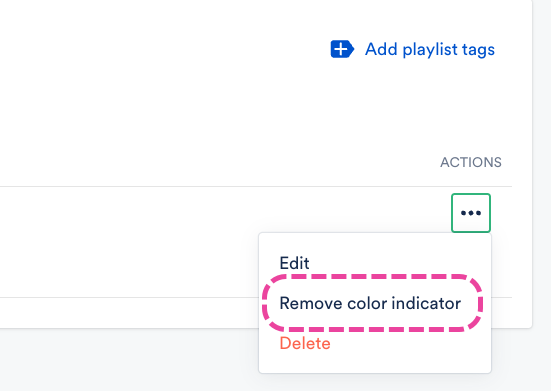Using color indicators for Playlist and Track Tags
Users on our Pro and Enterprise plans can add color indicators to further organize their Playlist and Track Tags.
At a glance
Color indicators are useful when collaborating with your team so you can drill down and more easily make creative decisions. They're best used sparingly for a few key Tags.
They appear on Tracks and Playlists when searching and browsing in your DISCO.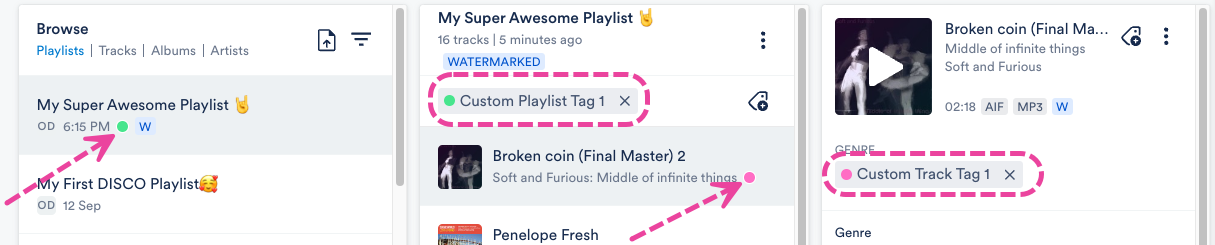
You can apply them to as many Playlist and Track Tags as you like, but a maximum of three will appear on any one Track or Playlist:

Adding color indicators to Track Tags
- In the top-right corner of your DISCO, open Settings (the person icon) and select Settings and Account.
- Under Workspace Settings, select Track Tags.
- Type in the search box to locate the desired Track Tag.
- Open the Actions menu (…) and select Add color indicator.
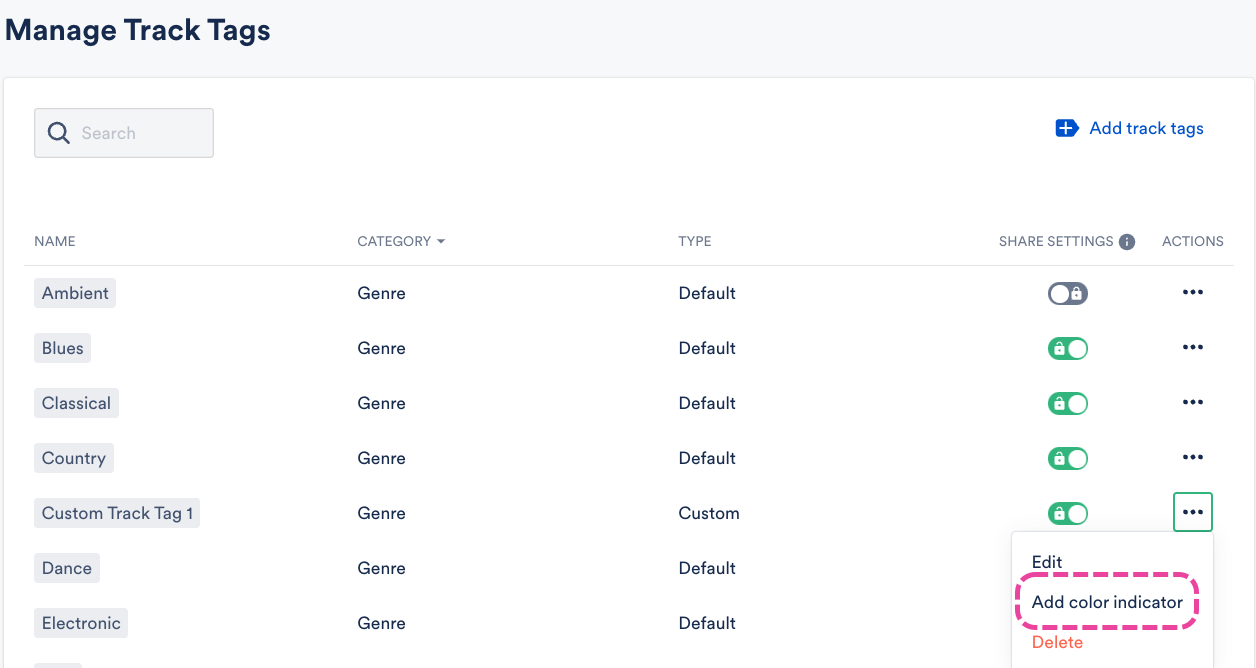
- Select a color for the indicator.
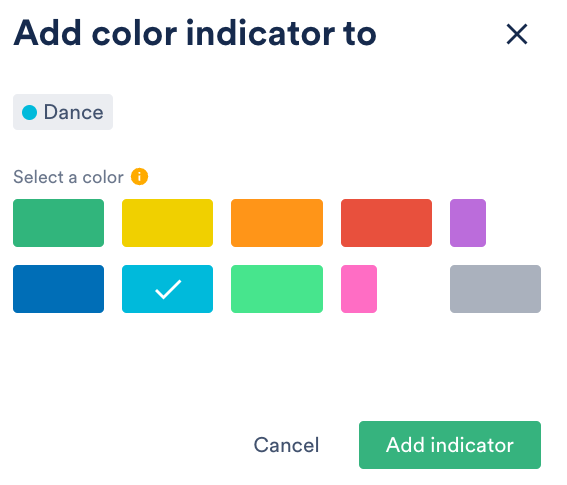
- Click the Add indicator button.
Adding color indicators to Playlist Tags
- In the top-right corner of your DISCO, open Settings (the person icon) and select Settings and Account.
- Under Workspace Settings, select Playlist Tags.
- Type in the search box to locate the desired Playlist Tag.
- Open the Actions menu (…) and select Add color indicator.
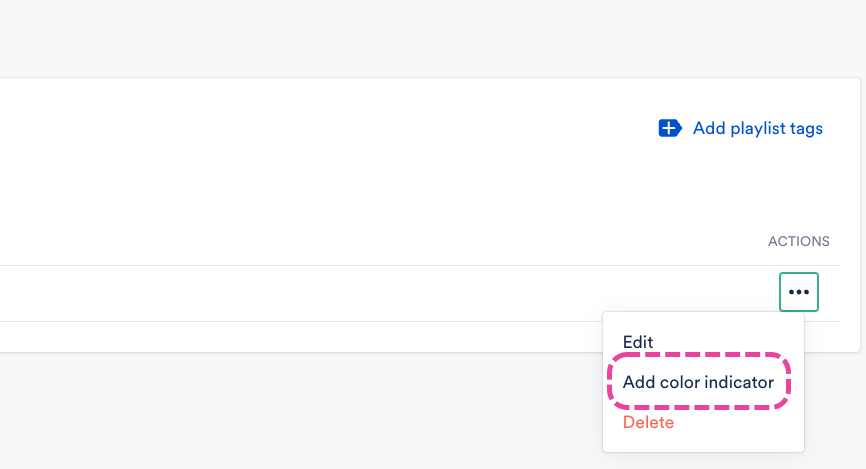
- Select a color for the indicator.
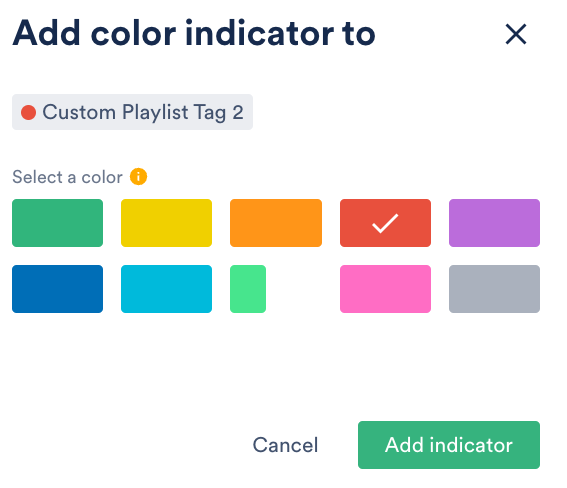
- Click the Add indicator button.
Removing color indicators from Playlist and Track Tags
- In the top-right corner of your DISCO, open Settings (the person icon) and select Settings and Account.
- Under Workspace Settings, select Track Tags or Playlist Tags.
- Type in the search box to locate the desired Playlist Tag.
- Open the Actions menu (…) and select Remove color indicator.