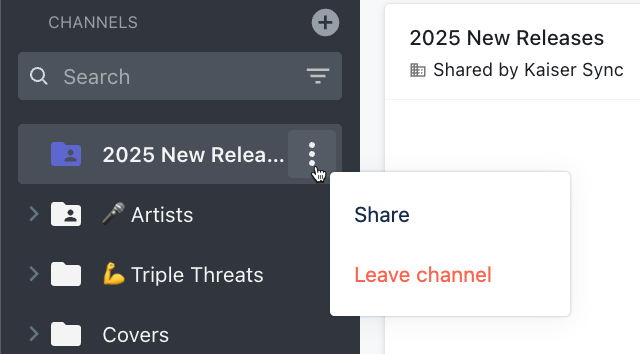Shared Channels
You can share larger amounts of content, including your entire catalog, when you share a Channel, Folder, or Subfolder!
At a glance
The Shared Channels feature (formerly known as Shareable Channels) is available to users on our Pro and Enterprise plans. There are two options when sharing Channels: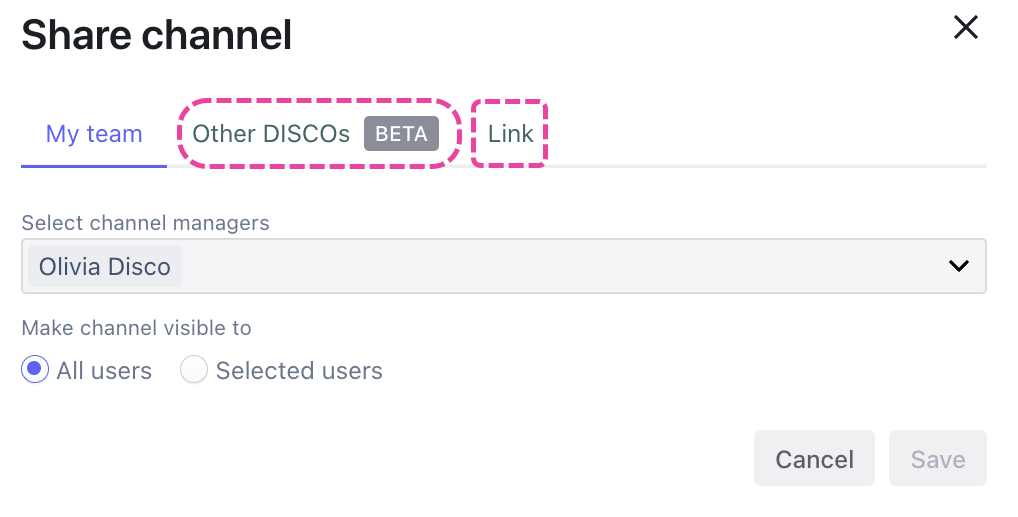
- the Link option
- currently available to users on our Pro and Enterprise plans
- generates a Channel Share page where recipients can view and download all or some of your Channel content
- the invite Other DISCOs option
- currently in a limited beta release to users across all plans, but will only be available to users on our Artist, Pro, and Enterprise plans upon full release
- once the invite is accepted, the recipient (or Partner DISCO) will have access to the Channel from within their own DISCO and they can: manage Channel access for Users within their own DISCO, stream and download Tracks and Playlists, view Track Metadata, and add content from the Channel to their DISCO
Sharing Channels using the Link option
| 📎 Note: This option is available to users on our Pro and Enterprise plans. |
The below also applies to Folders and Subfolders:
- In the left sidebar of your DISCO, under Channels, hover over the desired Channel or Folder and open the Channel menu (⋮).
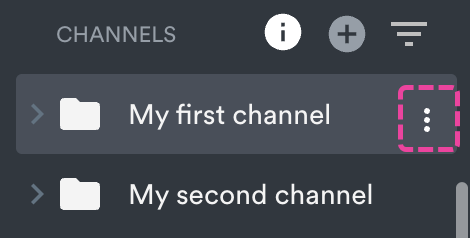
- Select Share.
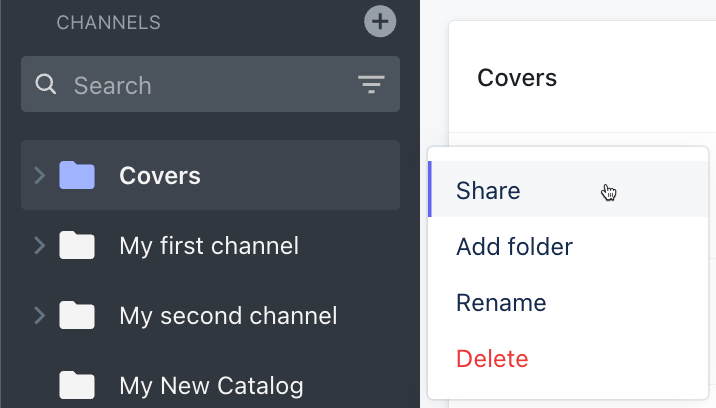
- In the Share channel menu, from the Link tab, copy the link and share it with your recipient(s).
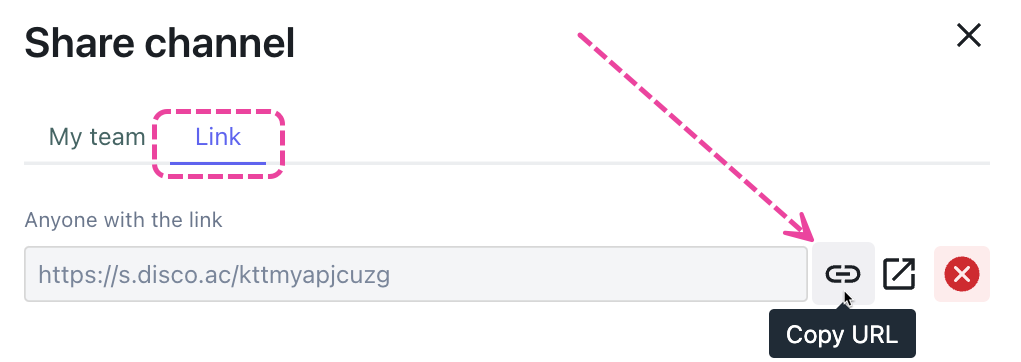
- From a Shared Channel link, Playlists display and work the same as they do via Playlist share links –– Themes and other settings like Alias Metadata and download Formats will apply. The main difference is they'll have the breadcrumb trail leading back to their parent Folder(s) or Channel:
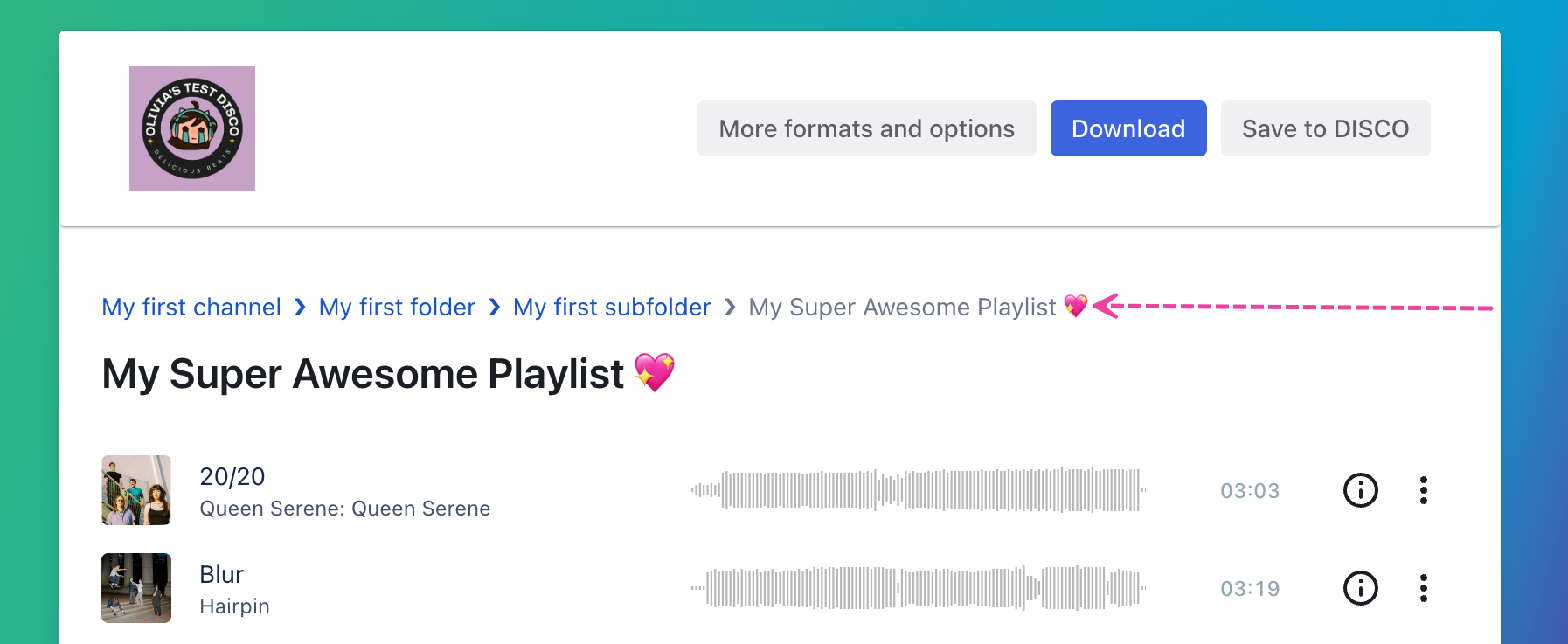
Disabling Channel share links
The below also applies to Folders and Subfolders:
- In the left sidebar of your DISCO, under Channels, hover over the desired Channel or Folder and open the Channel menu (⋮).
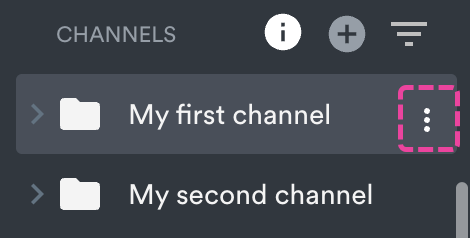
- Select Share.
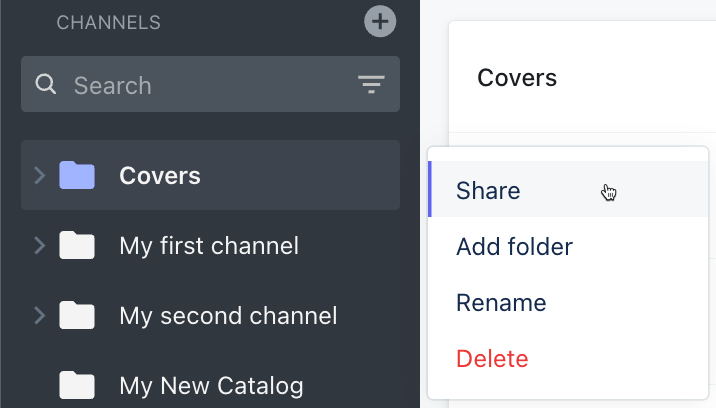
- In the Share channel menu, from the Link tab, click the X to permanently disable the share link. This means that anyone with it will no longer be able to access it.
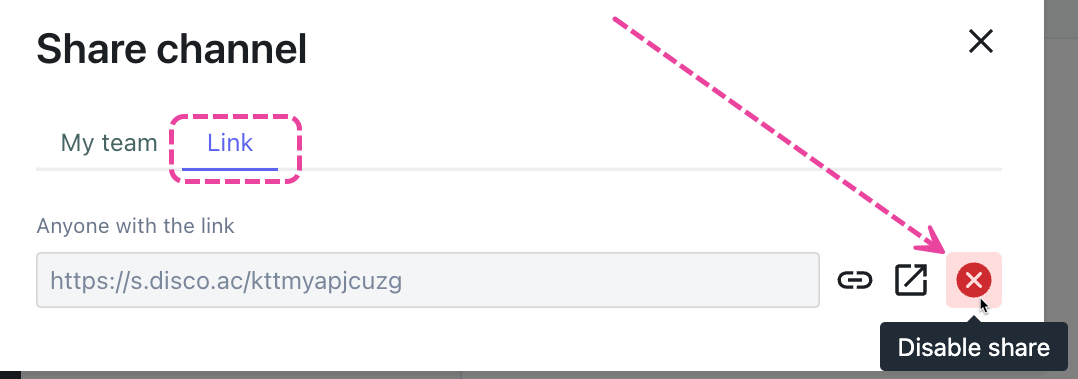
- If you're sure, click the Confirm button.
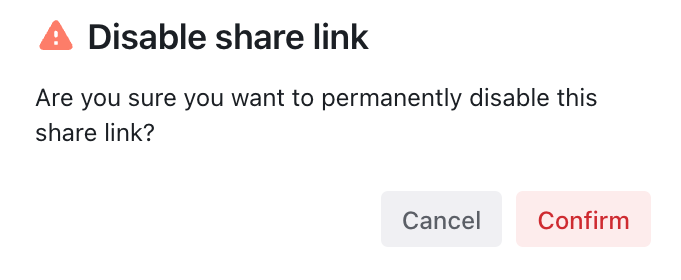
- After confirming, you'll have an option to Generate new link.
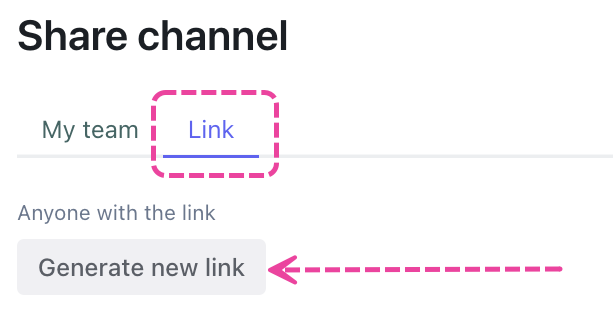
Downloading shared Channels
When your recipients open the link to the shared Channel, Folder, or Subfolder, there will be a Download channel or Download folder button in the top-right corner (only if the whole Channel or Folder is under 5GB).
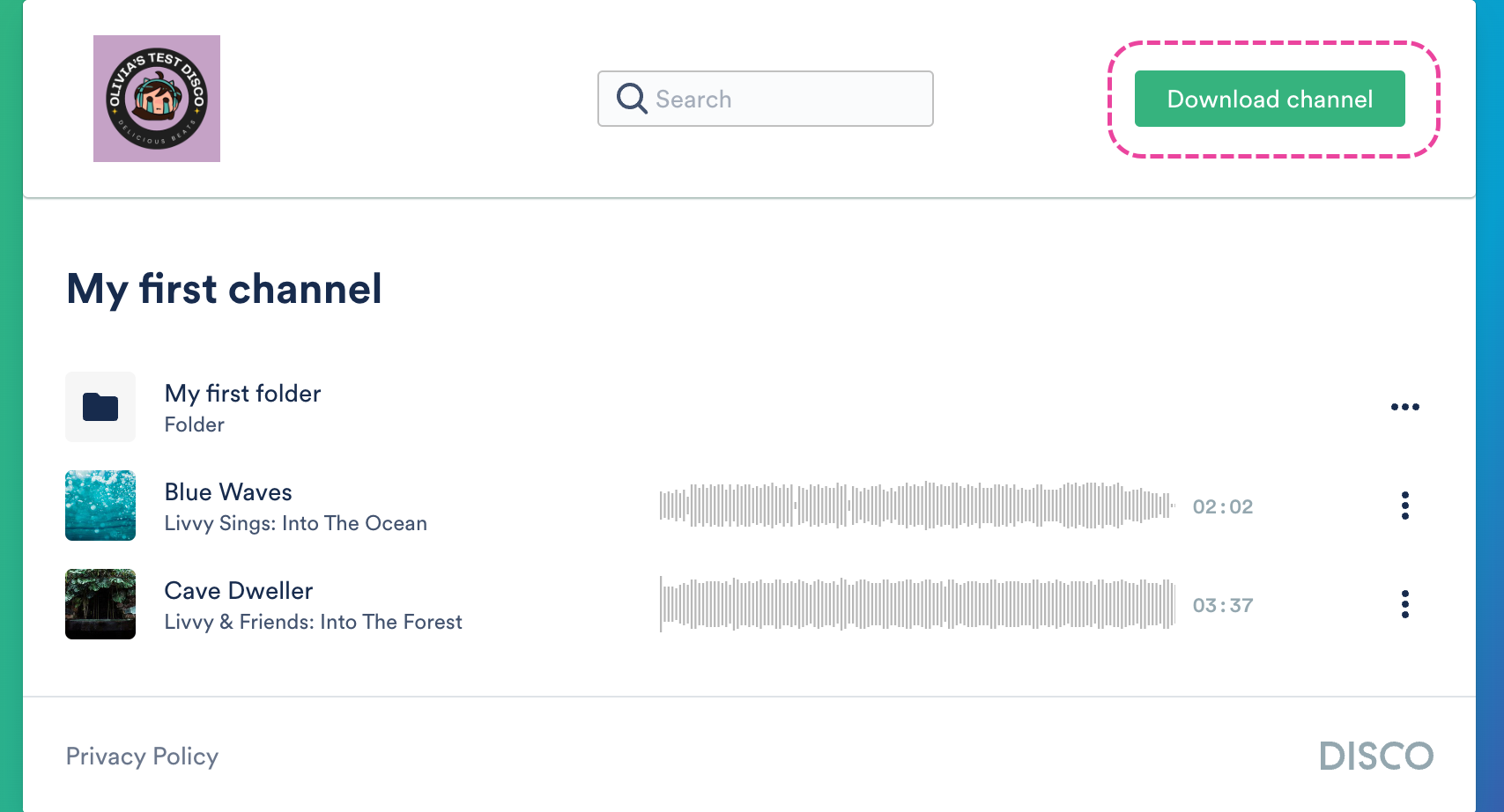
Folders within Channels will have a Download option in the menu (…) to the right: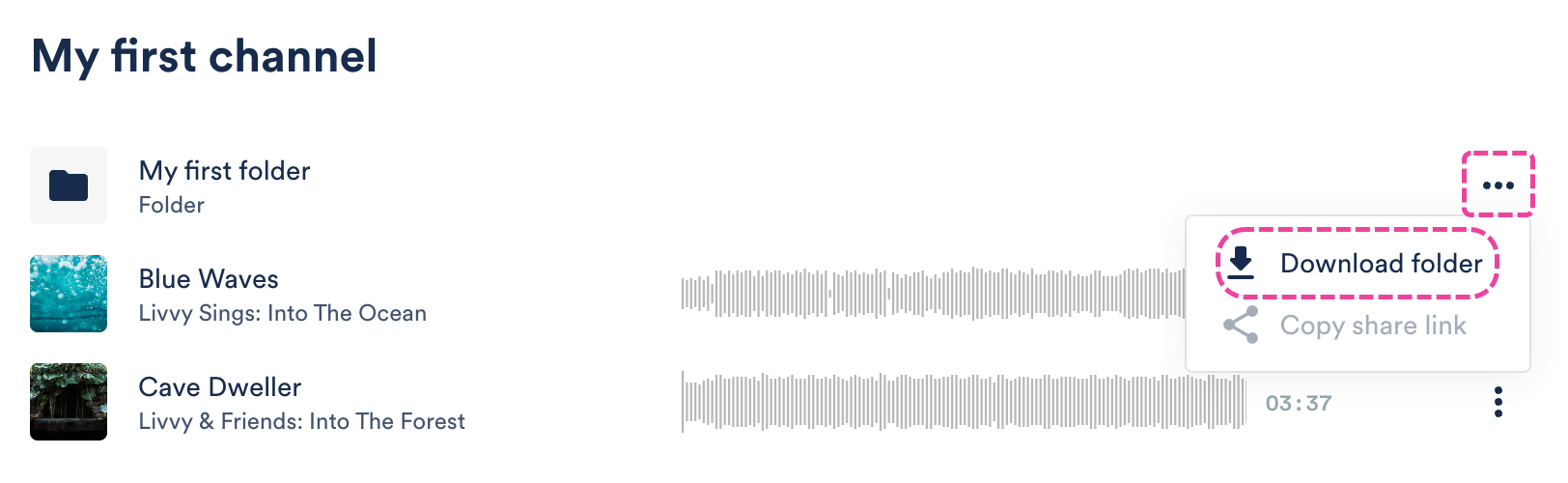
Playlists and Tracks will also have a Download option on the menu (…) to the right, just like a regular Playlist or Track share page: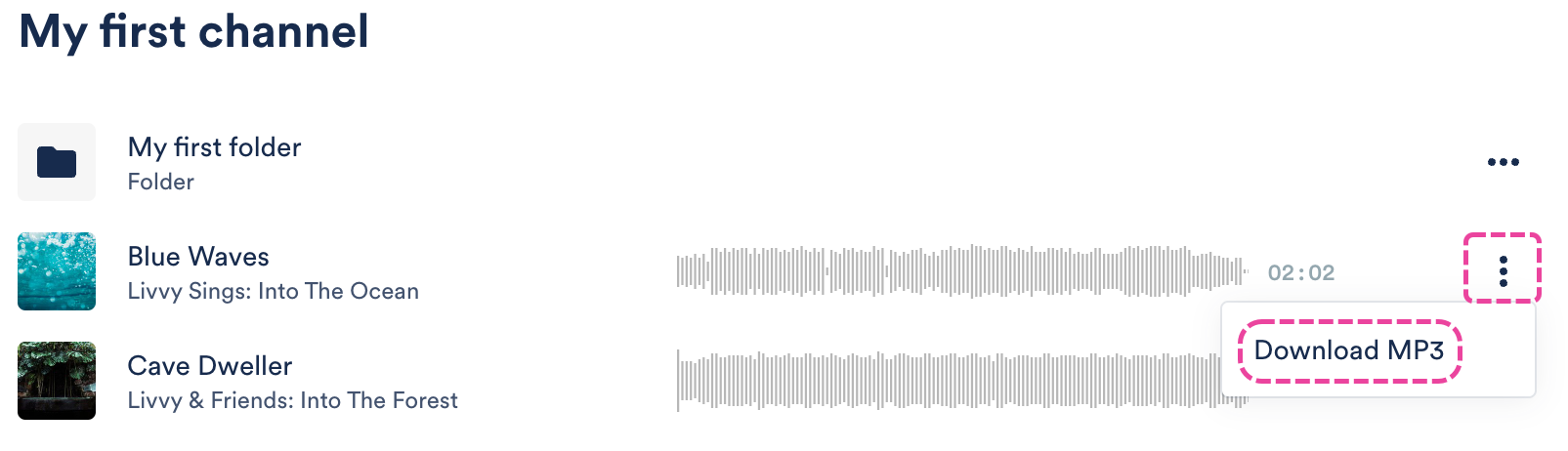
Playlists will also have a Save to DISCO option in this menu (Tracks will not).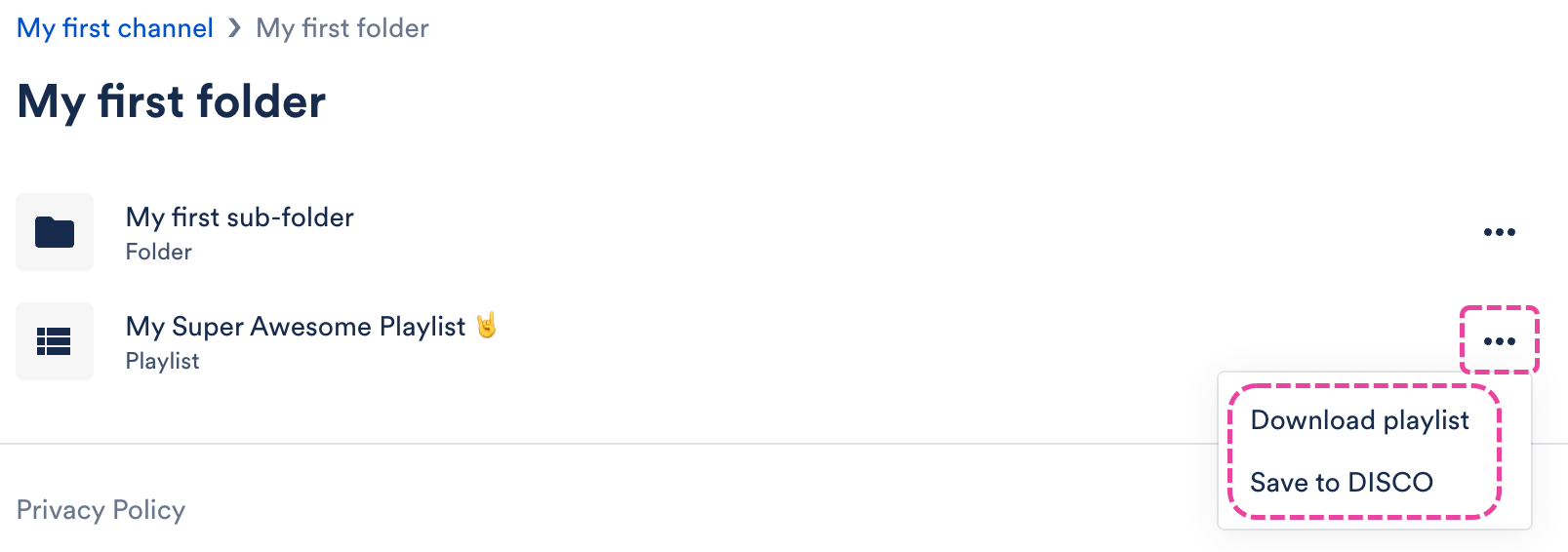
When you download the Channel, all of its contents will be included (Folders, Subfolders, Tracks, and Playlists). When you download a Folder within a Channel, everything within that specific Folder will be included (Subfolders, Tracks, and Playlists). When you download a Sub-folder, everything within that specific Subfolder will be downloaded (Tracks and Playlists):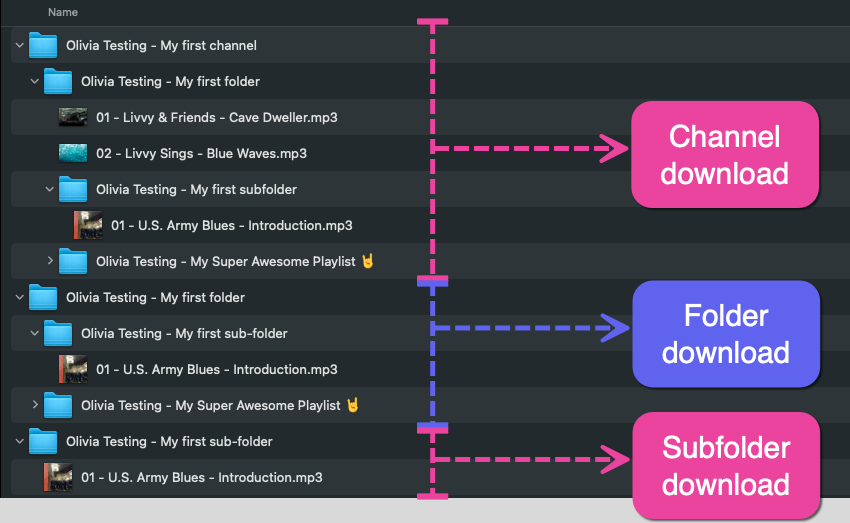
Browsing and searching through shared Channel links
From a Shared Channel link, when you click into a Folder or Subfolder, you will see the breadcrumb trail appear above the Folder or Subfolder name:
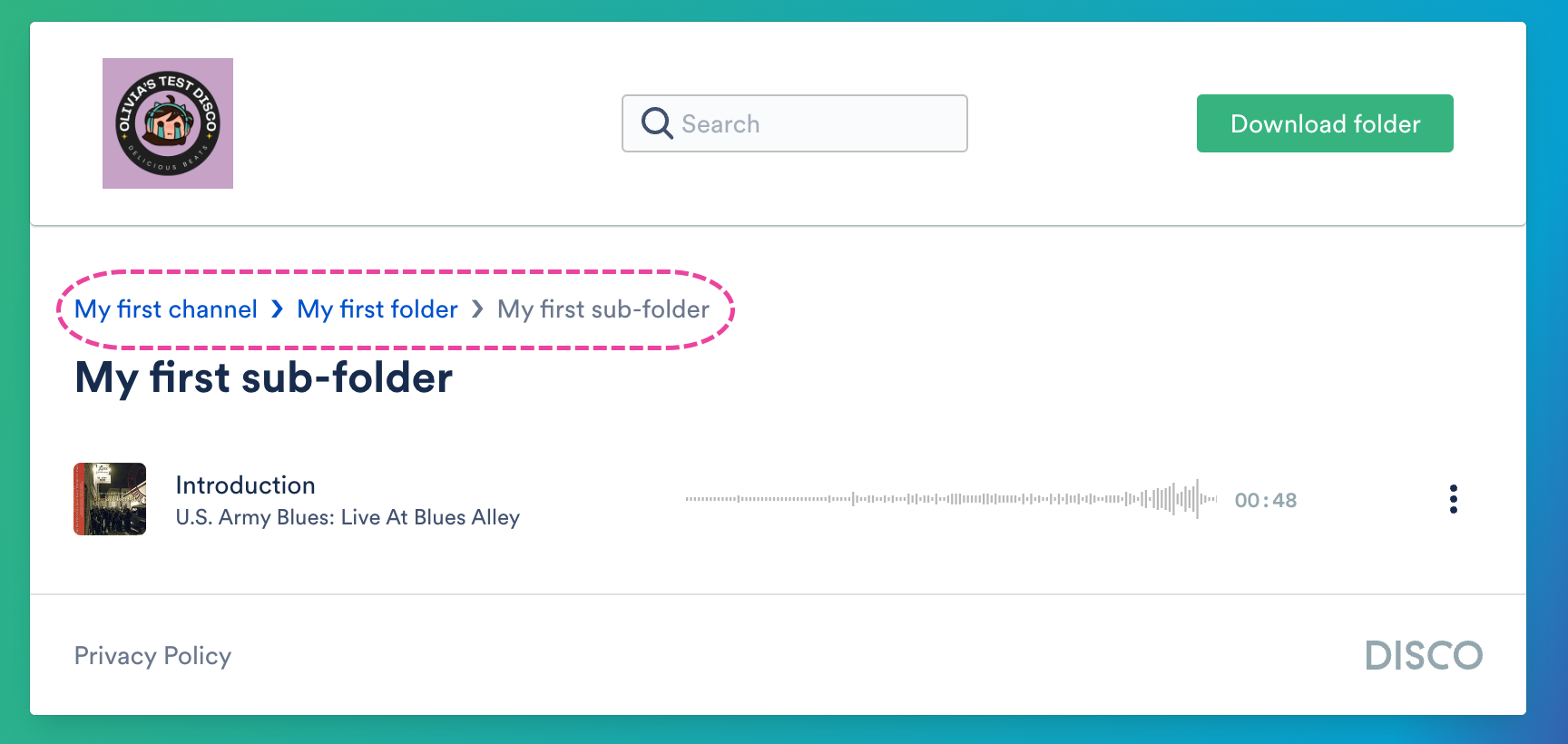
You can also search within Channels, Folders, or Subfolders from the Share pages. The search is limited to what is on that specific page, so if you are looking to search within a Folder or Subfolder, you will need to click into it first.
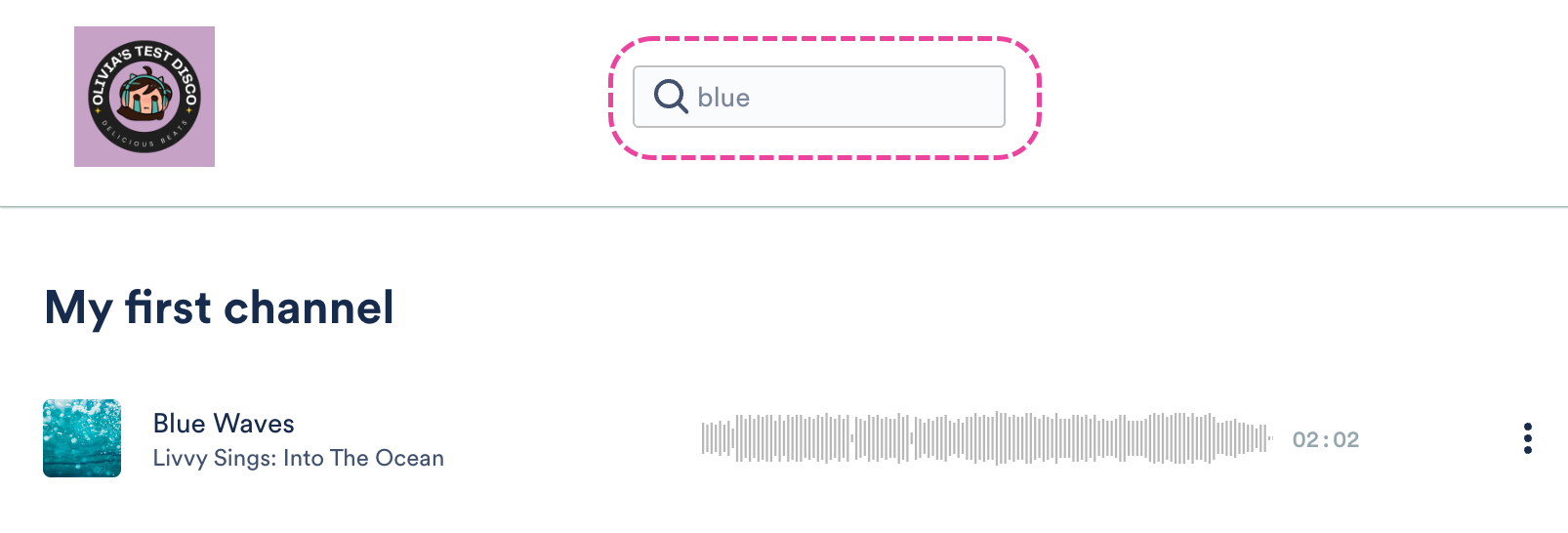
Sharing Channels using the invite Other DISCOs option
| 📎 Note: This option is currently in a limited beta release and select users across all plans may now have access to it. If you don't currently have access, you can gain access by accepting an invite to a Channel from another DISCO. Upon full release, it will only be available to users on our Artist, Pro, and Enterprise plans. So if you're on the Plus plan and currently have access to this feature, please note that upon full release you'll no longer have access unless you upgrade your plan. |
The below only applies to Channels:
- In the left sidebar of your DISCO, under Channels, hover over the desired Channel or Folder and open the Channel menu (⋮).
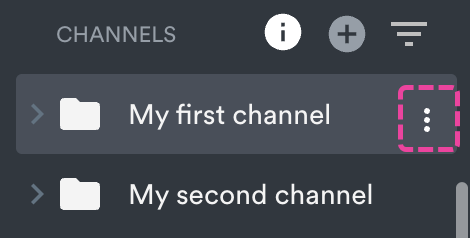
- Select Share.
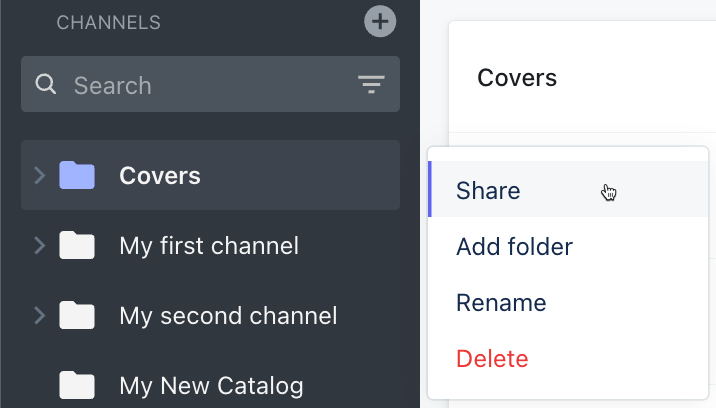
- In the Share channel menu, from the Other DISCOs tab, type in a DISCO URL to invite Partner DISCOs (referred to as 'Partners') to the Channel:
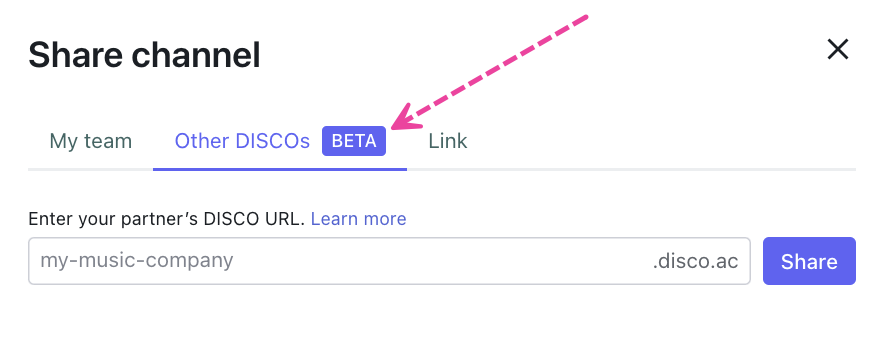
- Click the Share button.
- You'll see a list of the Partners you've shared with and their status (meaning whether or not they've accepted the invite to the Channel):
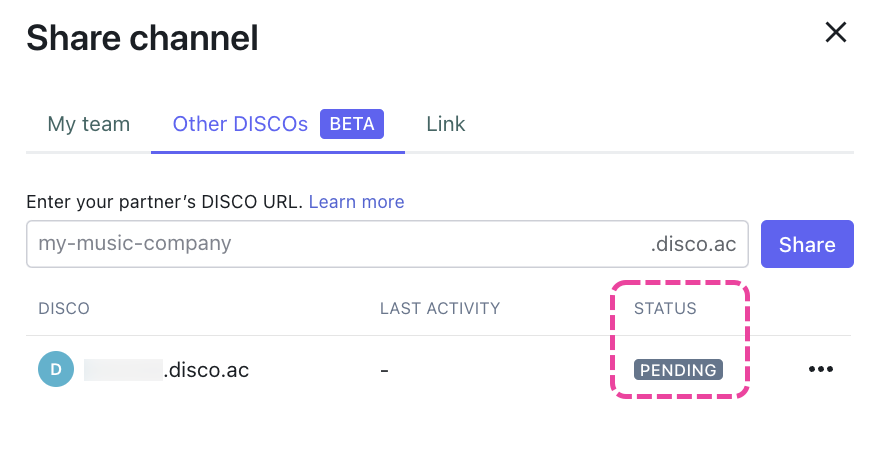
Revoke access to a Shared Channel
- In the left sidebar of your DISCO, under Channels, hover over the desired Channel or Folder and open the Channel menu (⋮).
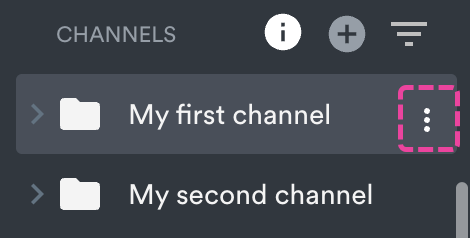
- Select Share.
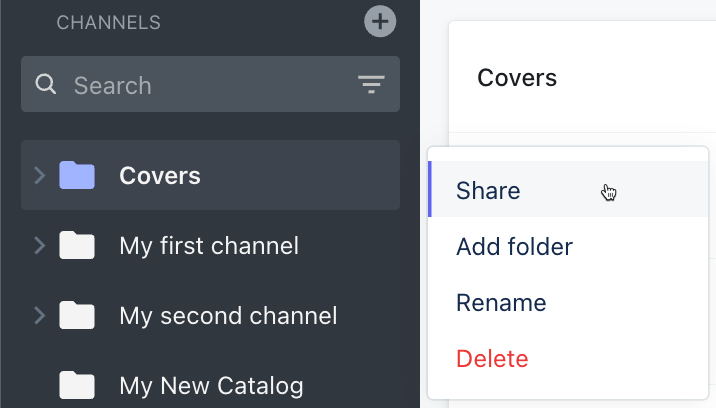
- In the Share channel menu, from the Other DISCOs tab, open the ellipses (...) menu to the right of the partner DISCO and select Remove:
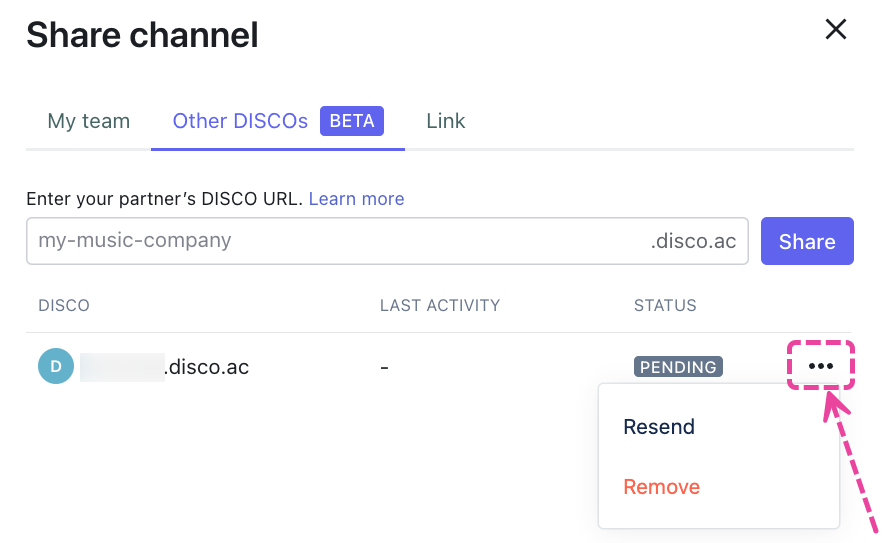
Receiving a Shared Channel
Admin(s) of the Partner DISCO (the DISCO receiving the Shared Channel) will receive an in-app bell notification and can click Add to my DISCO. They'll also receive an email notification.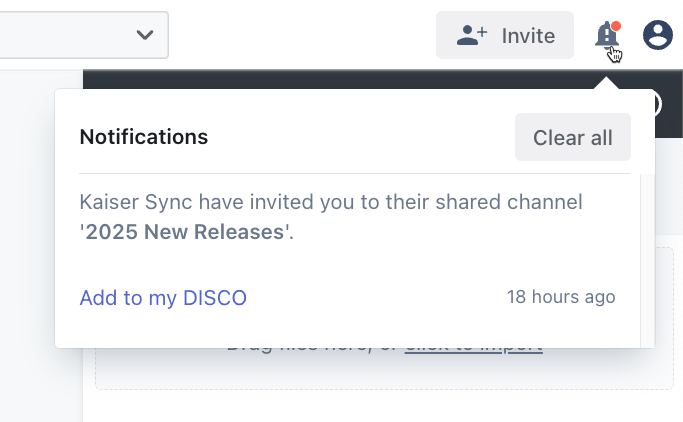
Once added, the Channel will appear on the Partner's left sidebar with a shared folder icon. They'll also be able to see the Owner (which DISCO shared the Channel) when they click inside of it.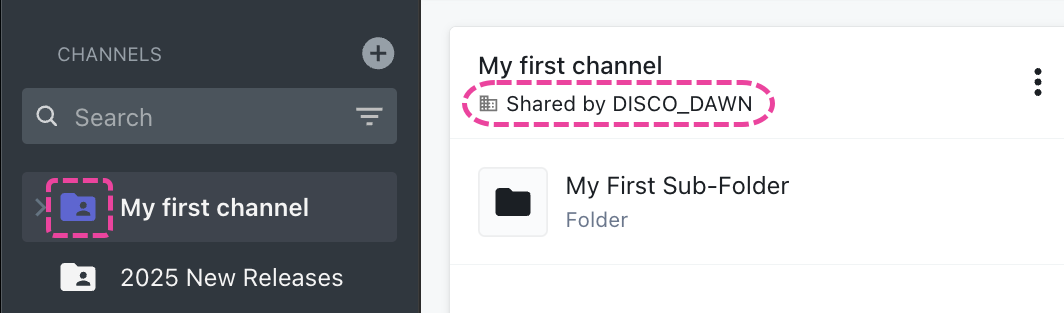
The Channel in the Owner's DISCO will also have a shared folder icon, and they'll be able to see the Partners they shared the Channel with: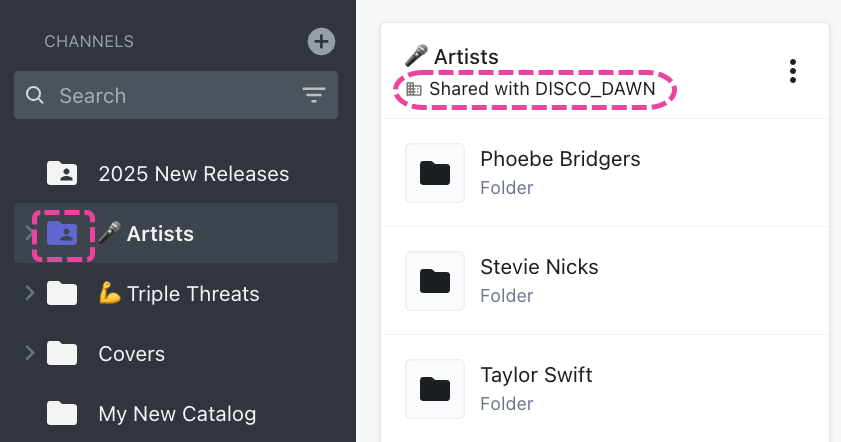
The Owner can see who accessed the Channel in their Other DISCOs tab: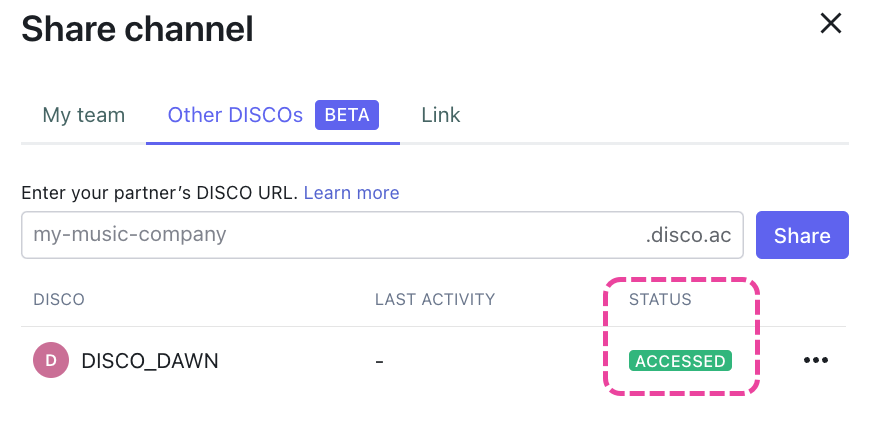
Leaving a Shared Channel
Admins of the Partner DISCO can leave the Channel by opening the Channel menu (⋮) and selecting Leave channel. This means the entire Partner DISCO will leave.