Track Nesting feature guide
With our Nesting feature, you can group Versions of Tracks together so they appear under a single Main Track.
At a glance
Nesting is a great way to organize related Tracks in DISCO. Nested Tracks have a badge counter on the Main Track: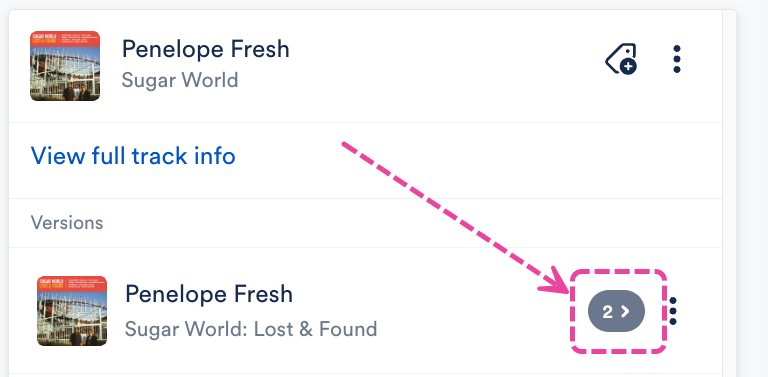
Each Track in a nested set has a Version label that appears next to the Track within your DISCO and on Track and Playlist Share URLs and in Catalogs.
The available labels are:
- A cappella - A version of the Track with only vocals and no instrumental accompaniment.
- Clean - A version of the Track that doesn't contain profanity or explicit language.
- Cutdown - A shortened Version of the Track.
- Demo - An early recording or draft of a Track to demonstrate the Track's core ideas or receive feedback on.
- Explicit - A version of the Track that does contain profanity or explicit language.
- Instrumental - A Version of the Track without vocals.
- Main - The Main Track that other Tracks are nested under. Each nested set can only have one Main Track.
- Mix - A version of a Track that may include different levels, effects, or added elements. Referred to as an alternative mix or ‘alt mix’.
- Other - A catch-all category for versions of Tracks that don’t fit into other predefined categories. These can alternative arrangements that are unique or experimental.
- Radio - A version of the Track edited for radio (e.g. shorter, edited to remove explicit content, etc).
- Remix - A version of the Track that has been altered in some way via adding, removing, or otherwise changing part(s) of the Track.
- Stem - Stems are treated differently from other versions. They're designed to store separated parts of your Tracks (like vocals or individual instruments). They aren't shared by default and have their own section under other nested versions. All stems collectively count as one version on the badge counter of the Main Track.
Nesting your Tracks
- Open the Track Menu (⋮) on the Track you'd like to be the Main Track.
- Select Manage > Nesting.

- From the Manage nesting page, under Versions, this Track will show as your Main Track.
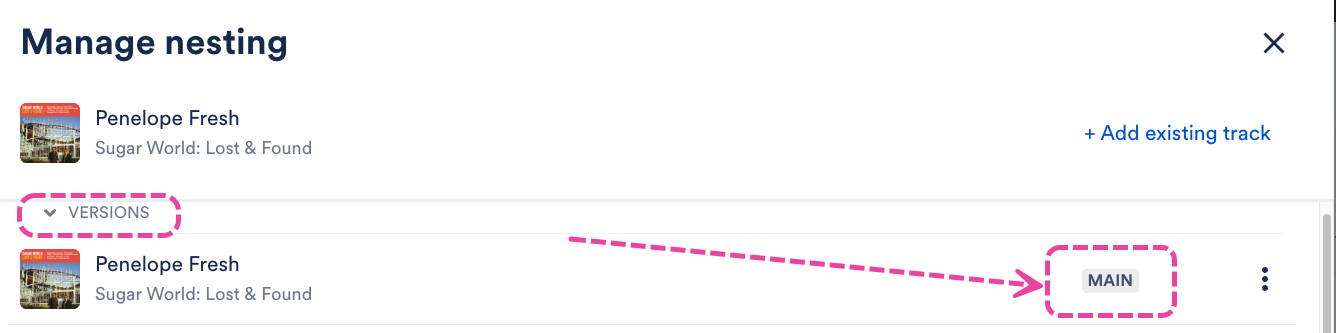
- You can add Versions and Stems by dragging or uploading Tracks, or clicking the Add existing track button.
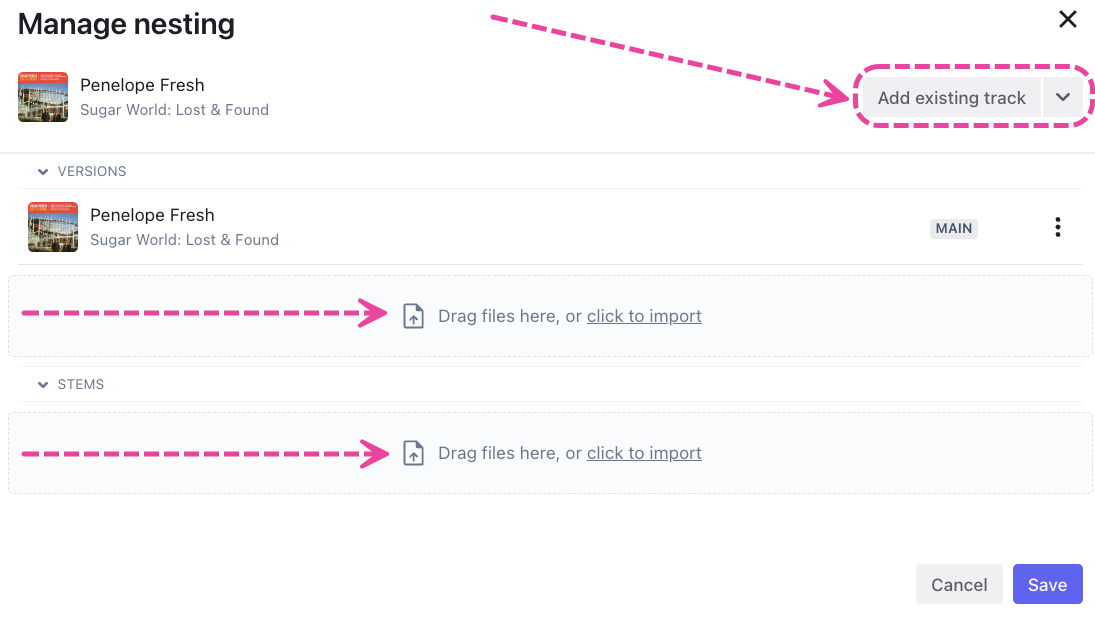
- When adding an existing Track, type to search for the Track and click the Add track button.
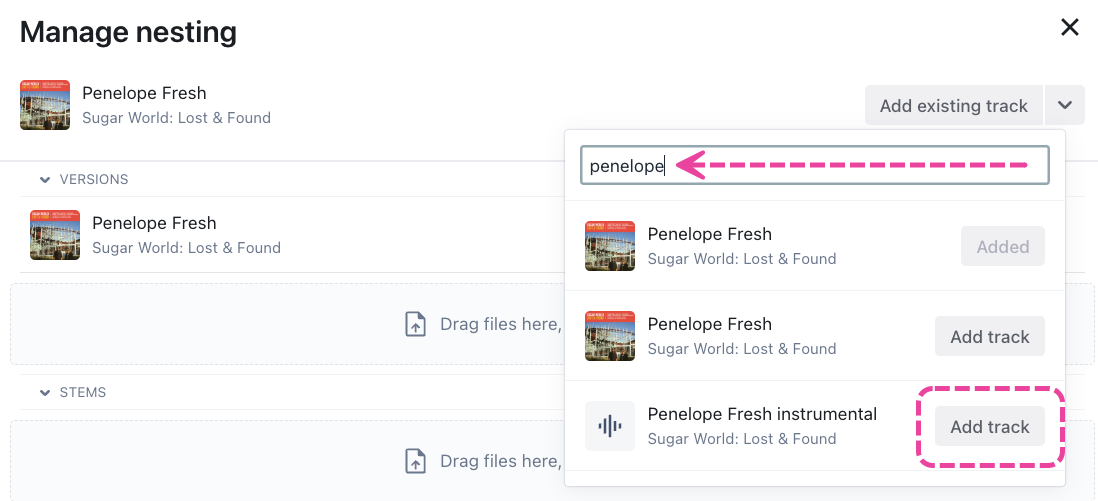
- Open the Select Version dropdown and choose a Version label.
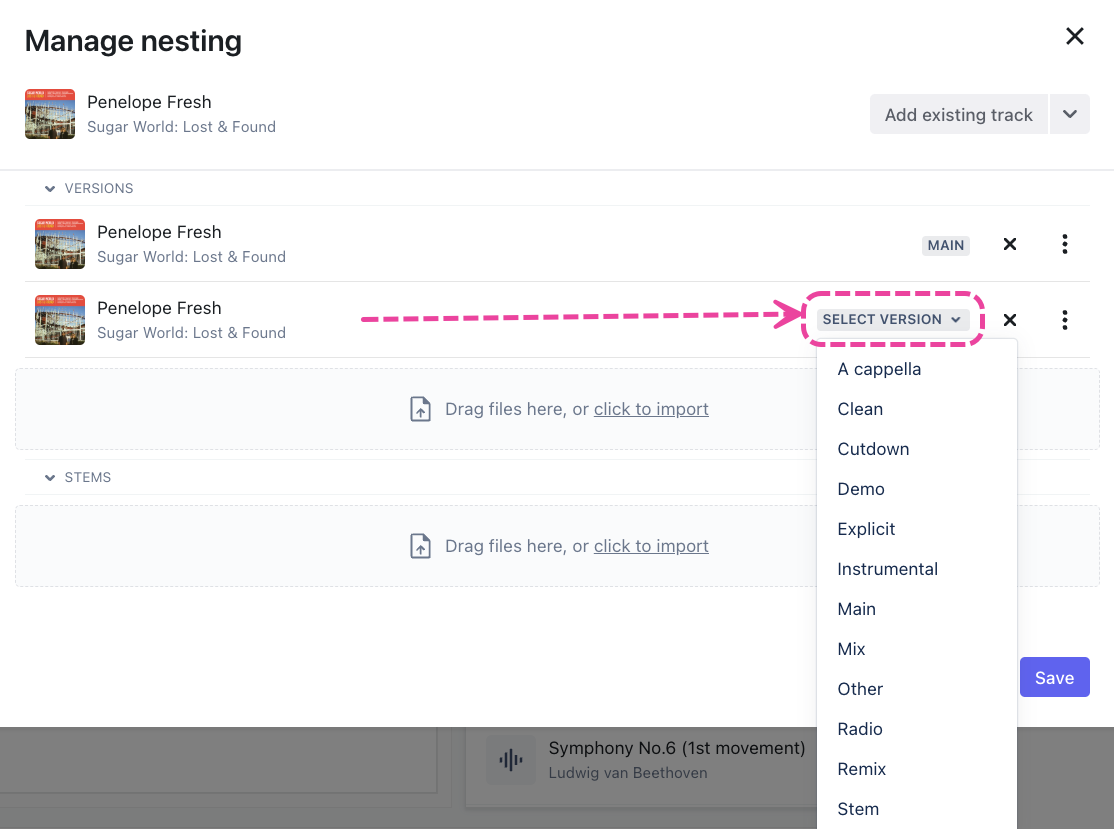
📎 Notes: - Instrumentals will automatically be labelled INSTRUMENTAL.
- Selecting the STEM label will move the Track to the STEMS section.
- Click the Save button.
Removing Tracks from a Nested set
- Open the Track Menu (⋮) on the Track you'd like to be the Main Track.
- Select Manage > Nesting.

- From the Manage nesting page, click the X next to the Track you wish to remove.
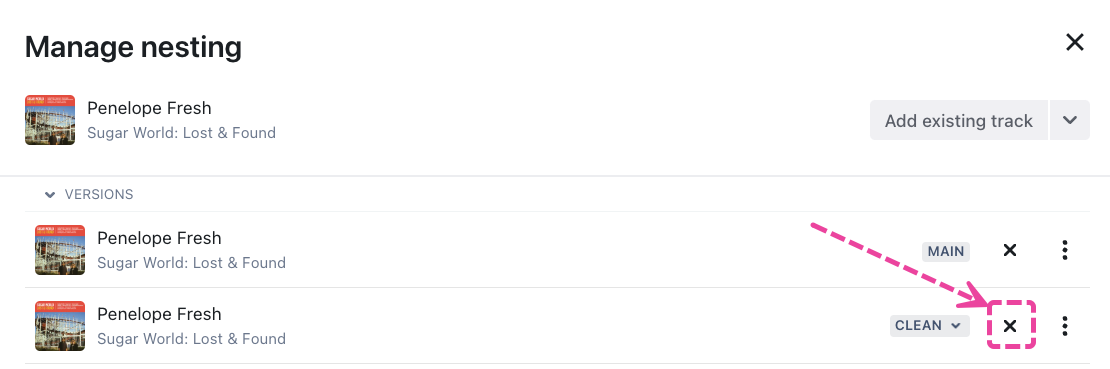
- Click the Save button.
Updating Nested Track Version labels
- Open the Track Menu (⋮) on the Track you'd like to be the Main Track.
- Select Manage > Nesting.

- From the Manage nesting page, open the dropdown on the desired Track and choose a new Version label.
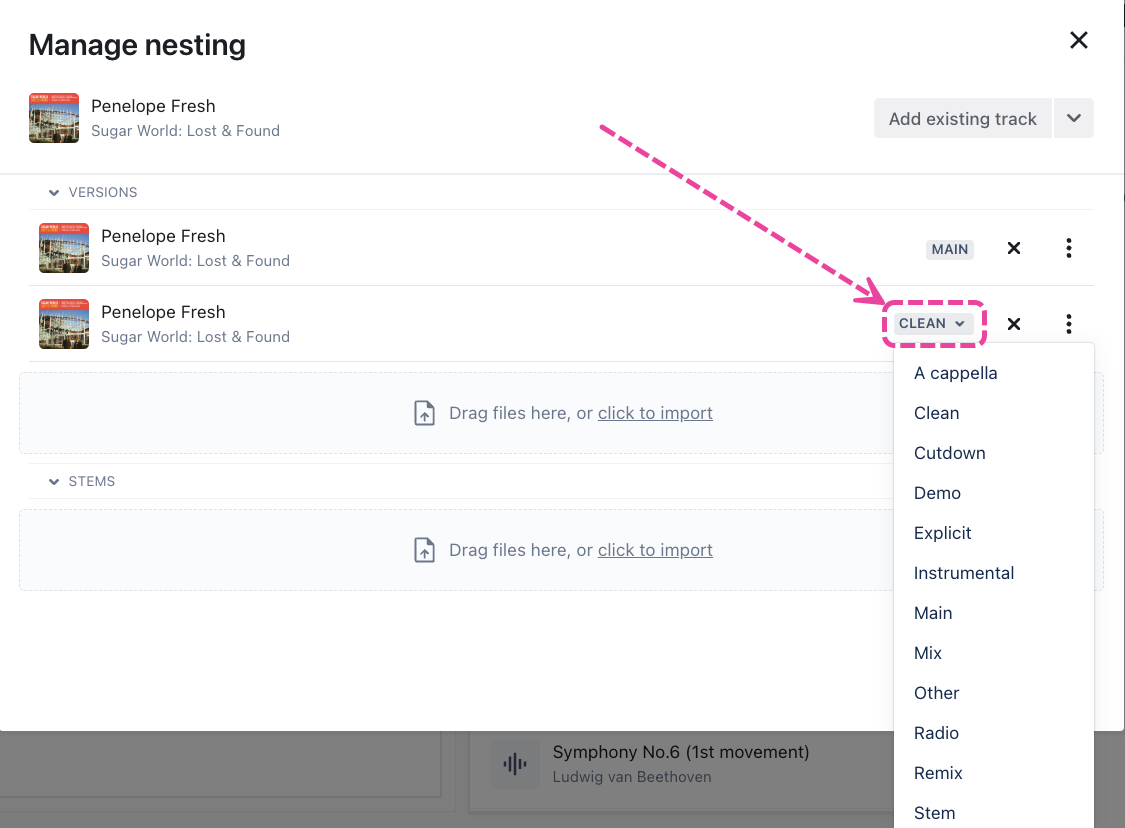
- Click the Save button.
Enabling nesting and stem sharing on existing Playlists
If you just created a nested set and the Main Track was already in an existing Playlist, the nested Versions may not be reflected in that Playlist. You can update the Playlist Settings to include these Versions.
| 📎 Note: By default, all newly created Playlists will have nested versions enabled and stem sharing disabled. |
- Open the Playlist menu (⋮) and select Playlist Settings.
- From the Playlist Info tab, under Content Settings, set the Include nested track versions and Share stems toggles to ON.
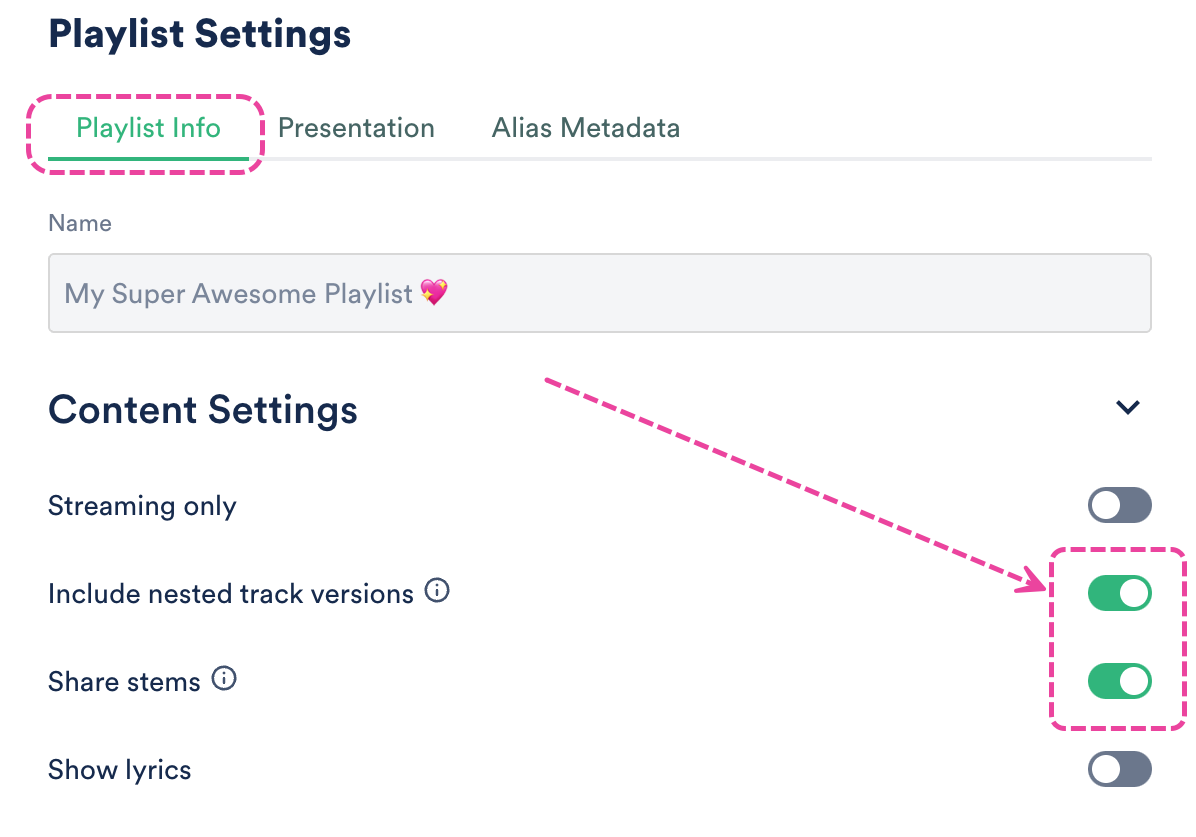
- Click the Save Playlist button.
How nested Tracks affect your Track quota
Each nested Version will count as 1 Track against your quota. You can have a maximum of 20 nested Versions per Main Track.
Stems, however, are counted differently. One set of stems per Main Track will only count as 1 track on your track quota. You can have up to 100 Stems per Main Track.
| 📎 Note: Stems must have the STEM Version label to be counted as a Stem. |
Bulk Nesting
Visit this article for more information on Nesting your Tracks in bulk.
